
Knowledge Base
Adding Chrome Extension to Microsoft Edge Browser to enable DigiCert PKI Client
Scenario
Microsoft Edge is the default web browser on Windows 10, replacing Internet Explorer 11. It is a cross-platform / Chromium-based web browser developed by Microsoft.
For DigiCert PKI Client based enrolments initiated from Microsoft Edge browser, users will land on a page where it would prompt to add the PKI Client Chrome Extension before being able to successfully use the pre-installed DigiCert PKI Client for certificate enrollments.
Solution
User has to download the DigiCert PKI Client chrome extension available at DigiCert Authentication Client Extension - Chrome Web Store (google.com), install it on Microsoft Edge Browser and re-try the enrolment by following the below steps:
Install & configure DigiCert PKI Client Chrome extension on Microsoft Edge browser:
- Launch the Microsoft Edge browser and navigate to “edge://extensions/”
- On the Extensions page, enable “Allow extensions from other stores.”
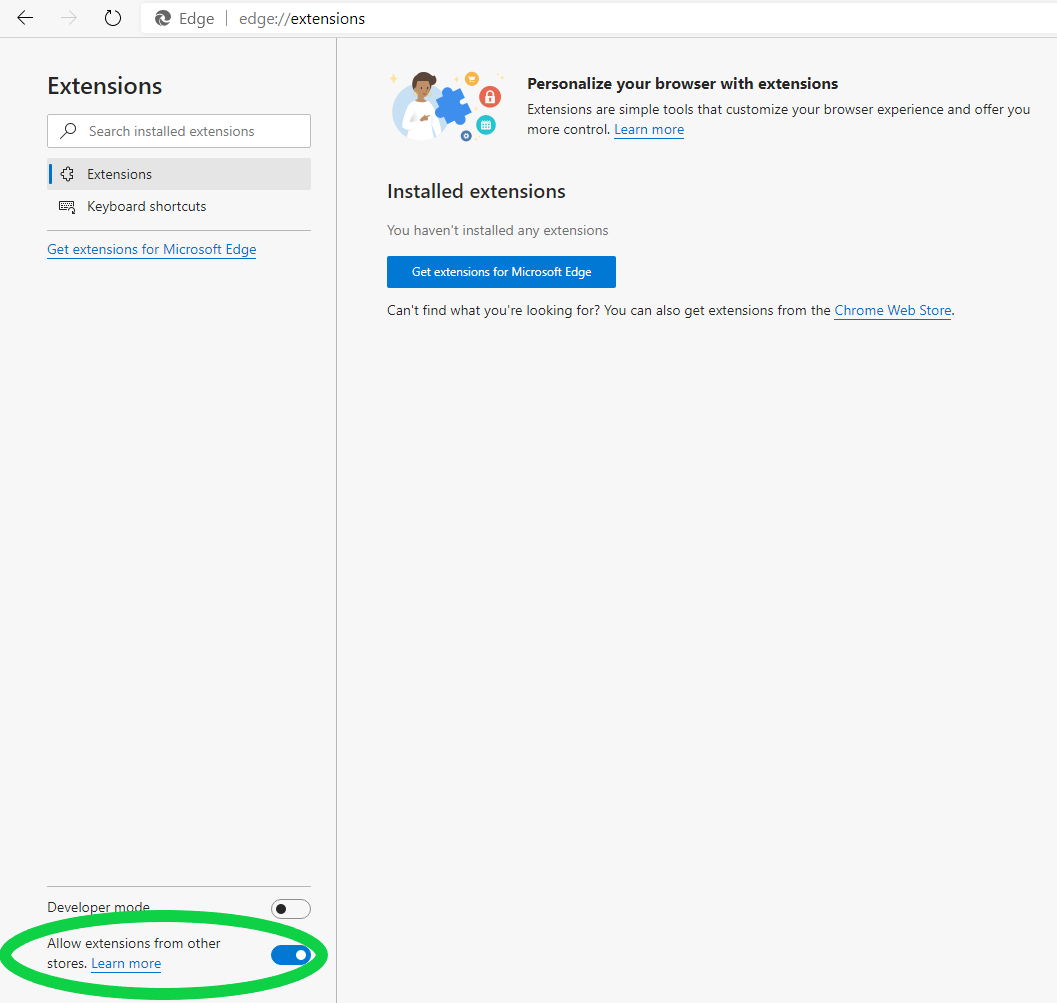
- Once enabled, please navigate to DigiCert Authentication Client Extension - Chrome Web Store (google.com) and click on “Add to Chrome”
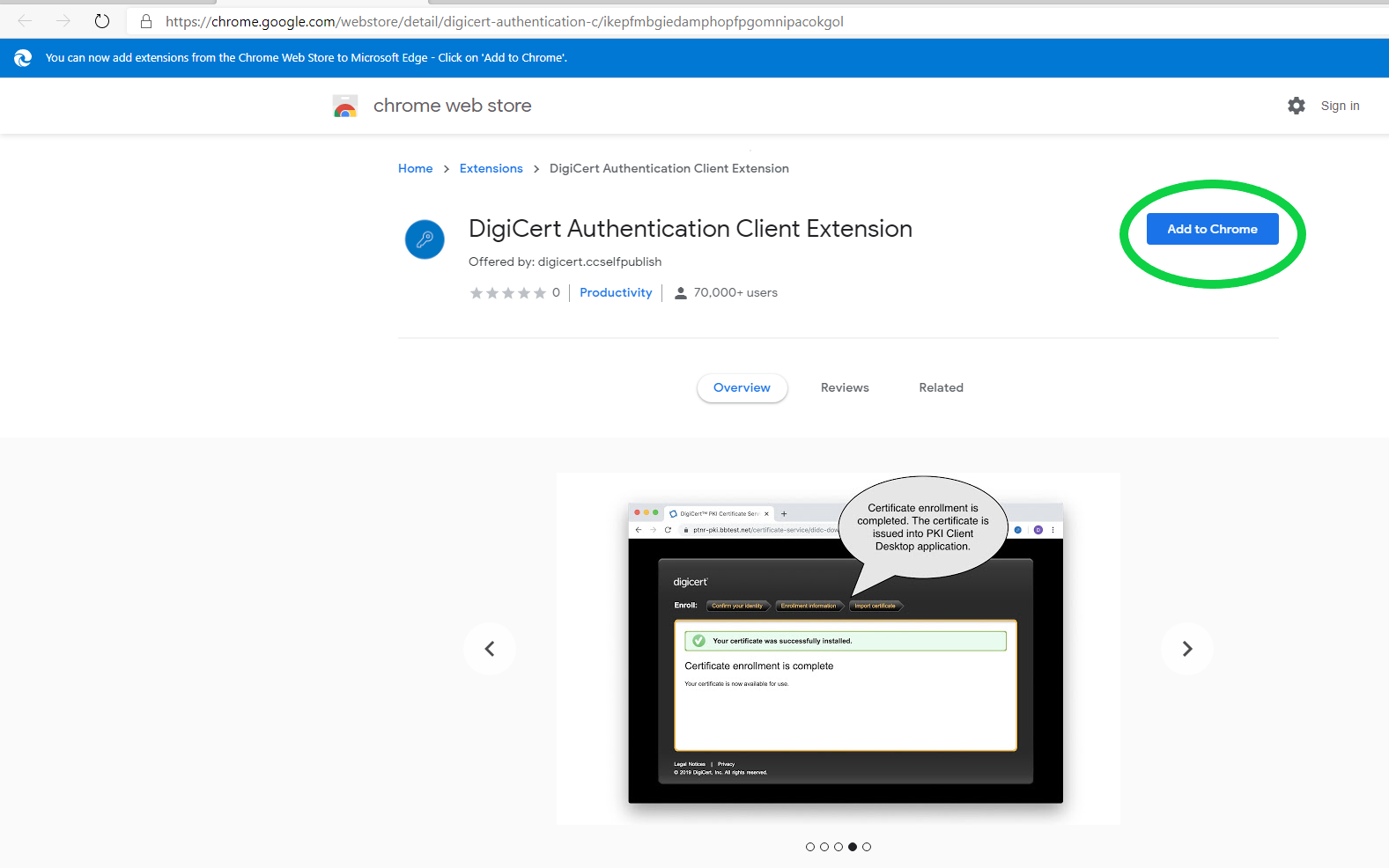
- Proceed and click on “Add Extension”
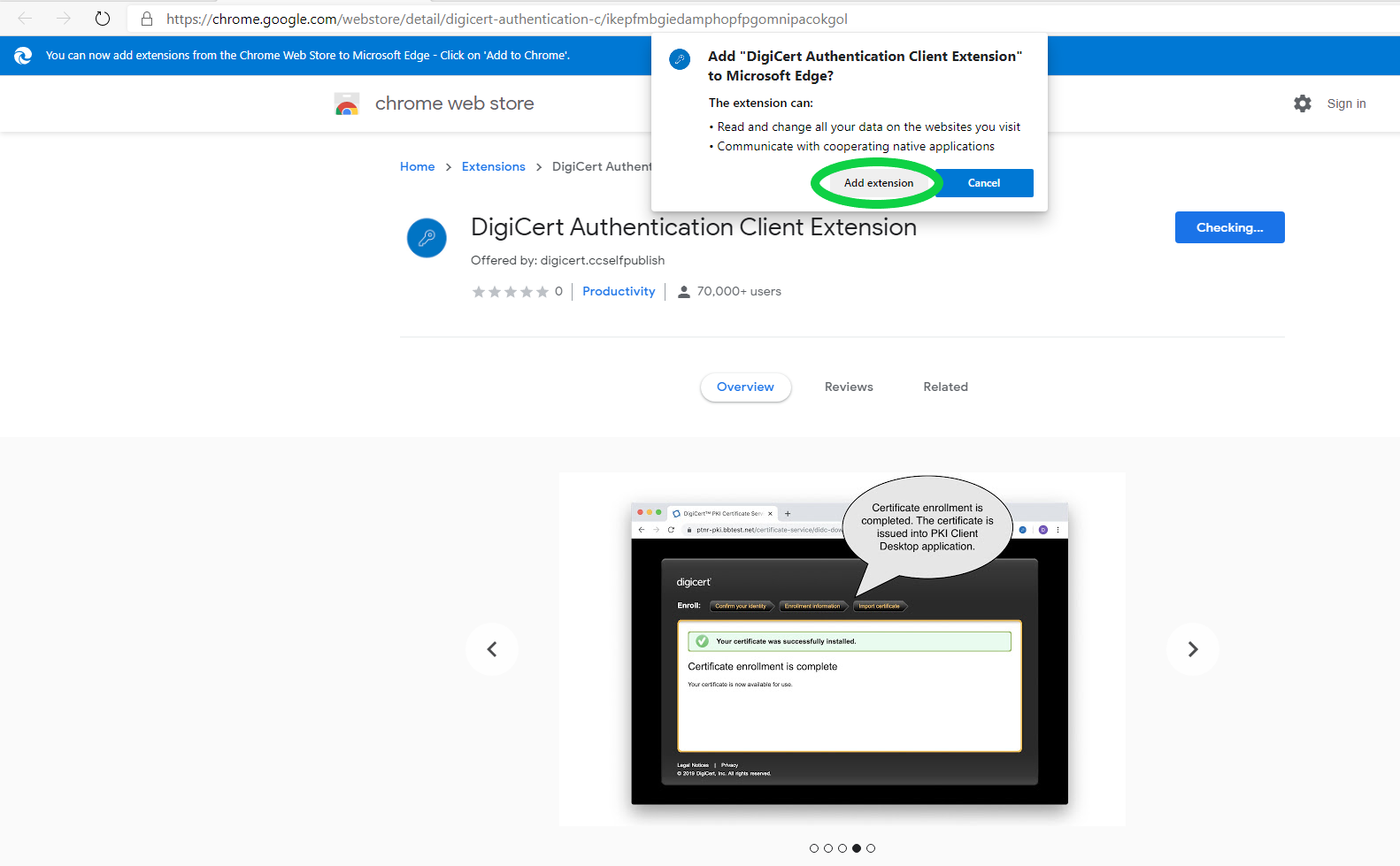
- If PKI Client is already pre-installed, then proceed to Step 6.
- Restart the Microsoft Edge browser and hit the enrolment URL again. Enrolment should work fine now.
- If PKI Client is not installed, in Step 6, you would land on a page prompting to download and install PKI Client.
Please Download, install and restart the machine and repeat Step 6.

