
Knowledge Base
Gatekeeper certificate back up instructions for FireFox
Solution
- Open a Firefox window, click on the menu icon from the top-right corner, select Options.
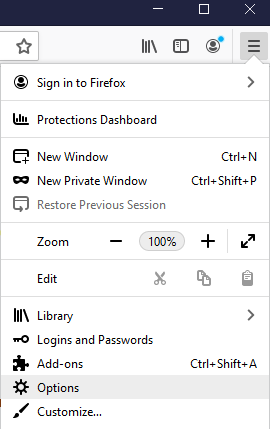
- Click Privacy & Security
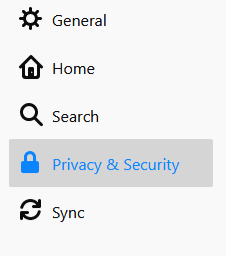
- Click the “View Certificates” button on the bottom of the page.
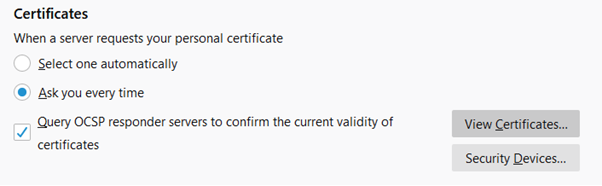
- Select the “Your Certificates” tab.
- Depending on your certificate version, you will see either one or two Gatekeeper certificates.
For new version (G4), you will see only one certificate.
For legacy version, you will see two identical certificates one for Signing, one for encryption. You need repeat the same steps from steps 6 to backup both certificates.
- Select the desired certificate and click Backup button.
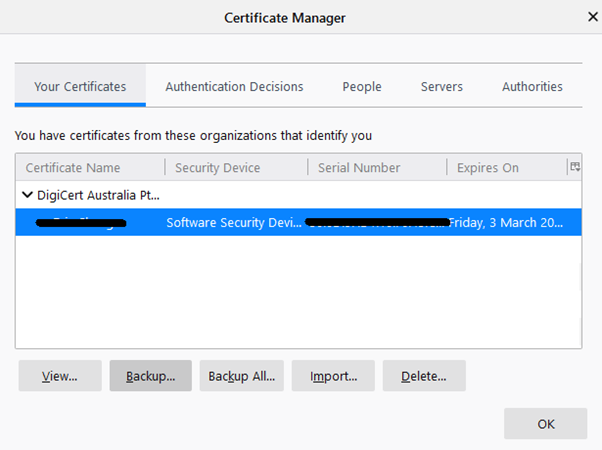
- On the next page Choose a location for the file and an appropriate filename, you will be prompted to enter the password. Choose a password to protect your certificate backup. The password you choose cannot be recovered or changed, so be sure to remember it! Once you have entered and confirmed your password, click the OK button.
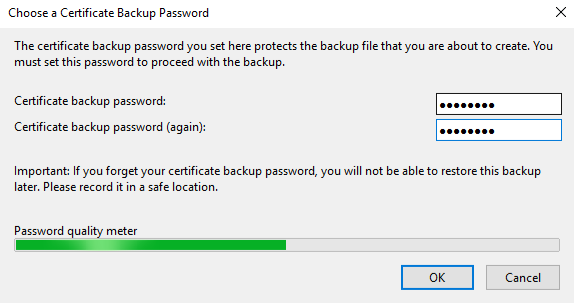
- You should have a .p12 files created on the specified location .

