
Knowledge Base
How to export certificates stored in the DigiCert PKI client
Solution
We highly recommend you export and back up your certificates, especially after installing a new certificate or renewing your certificates.
Once you import your certificate, you will see the certificate listed below the “My Computer” icon. Select the certificate you want to export, notice the “Export certificate” link is available when it is exportable.
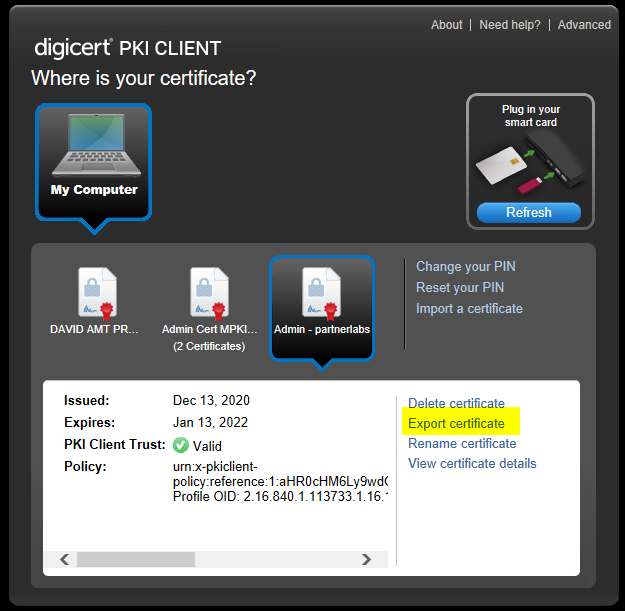
Once you click the “Export certificate” link, you will be prompted to create a private key password (it is highly recommended you document the password according to your organization's best practices) keep in mind you will need the password to import the certificate back into your PKI client or elsewhere.
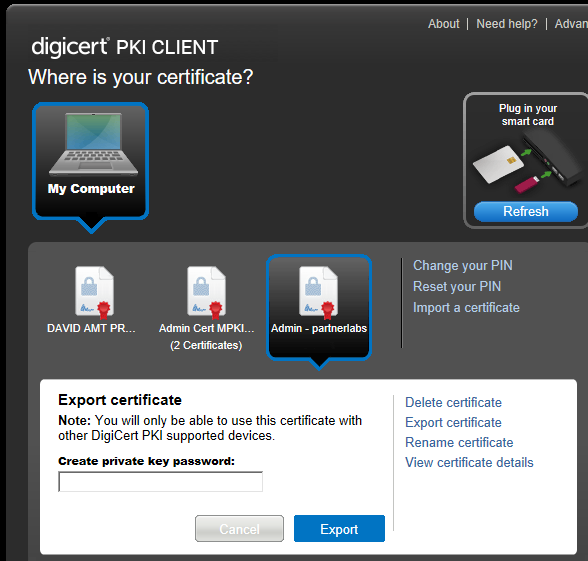
You will then be prompted to save the certificate to a location of your choice (note the proprietary format .glck) This file type can only be imported into the DigiCert PKI client.
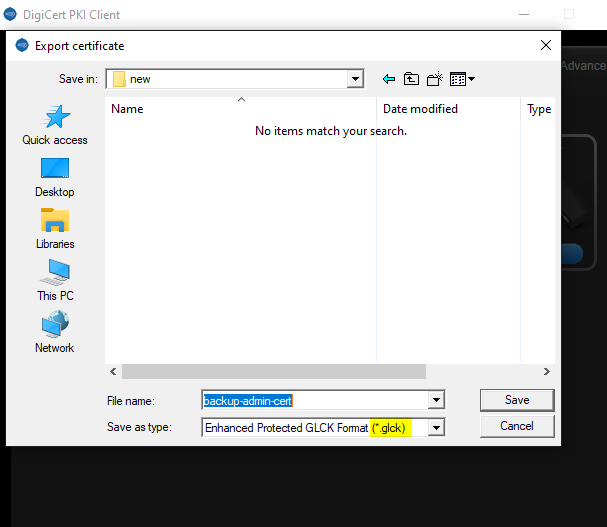
Once you select the destination of the file, you will be prompted for your “pin” which only you know. Then the PKI client will notify you the certificate has been successfully exported as seen below.
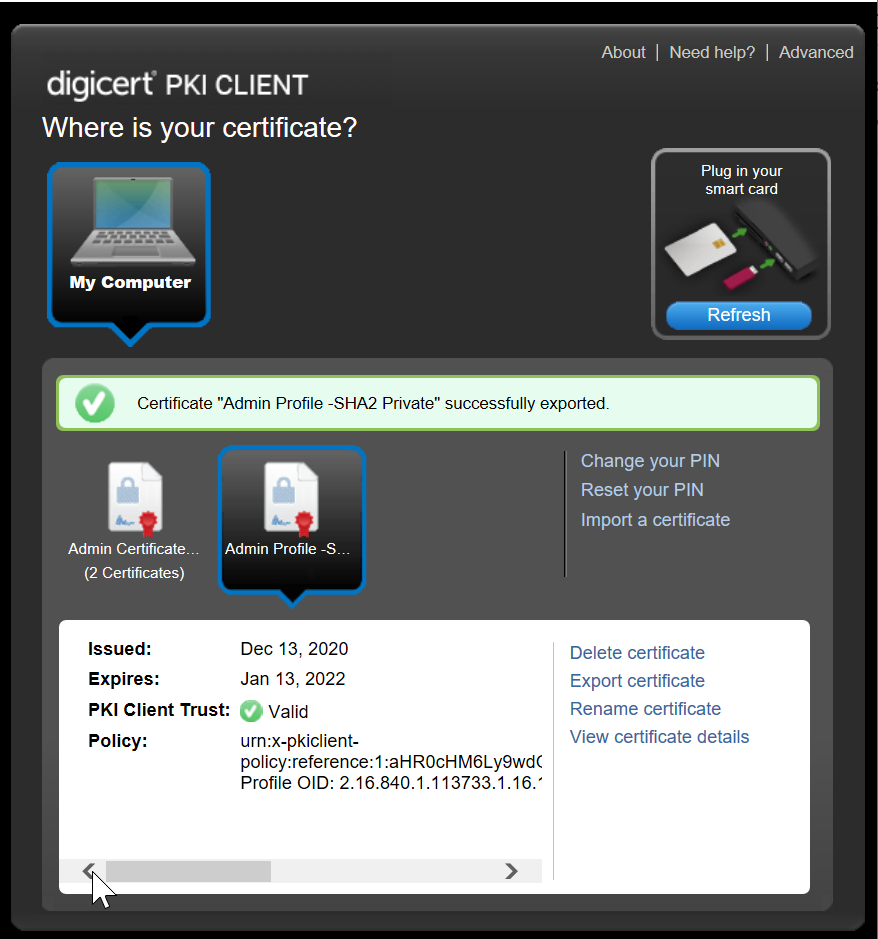
For Additional Help: Contact DigiCert.

