
Knowledge Base
CHANGE YOUR ETOKEN PASSWORD
How to change your eToken password
Use these instructions to change your eToken password. Make sure to create a secure password and store it in a password manager.
Change password
- Open the SafeNet Authentication Client.
- In the SafeNet Authentication Client Tools window, select Change Token Password.
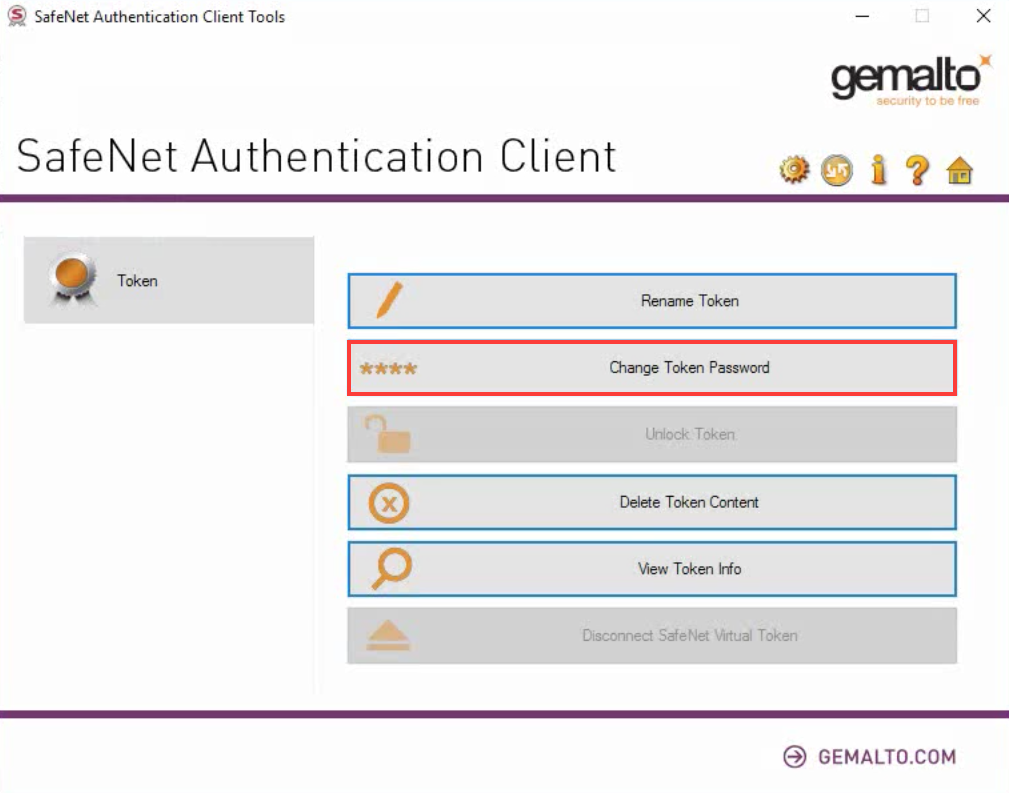
- On the Change Password Token page, do the following tasks:
- In the Current Token Password box, enter your current password.
- In the New Token Password and Confirm Password boxes, enter and confirm your new token password.
- When ready, select OK.
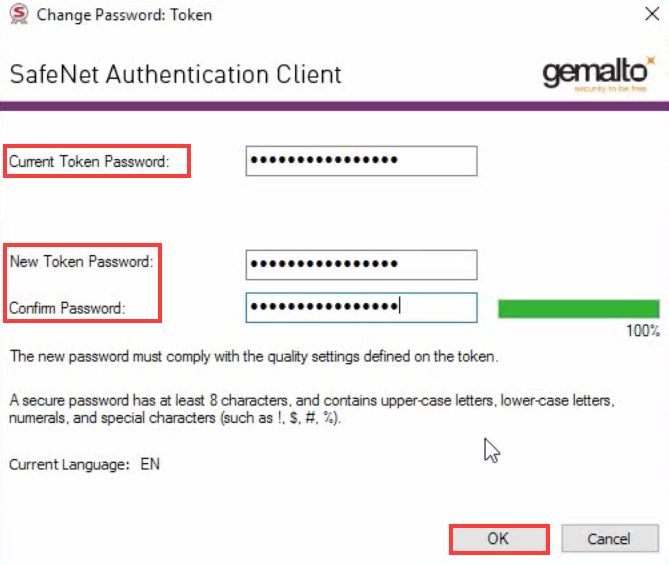
- You should see the Password changed successfully message.
Minimum Password Requirements:
- Your password should contain at least 8 characters.
- Your password should include both upper-case characters and lower-case characters as well as numerals and special characters (for example: !, $, %, #).
- The minimum password length and character requirements apply to both the Token password and the Administrator password.
Note: Changing the token password will not affect the contents of the token; your certificate will not be affected.

