
Knowledge Base
CSR Creation | Java Keytool SSL Certificates
SSL Certificate CSR Creation for Java Based Web Servers.
If you already have your SSL Certificate and just need to install it, see
SSL Certificate Installation: Java Web Servers.
How to generate a CSR using Java Keytool
Note: You must generate a new keystore through this process. If you try to install a new certificate to an old keystore, your certificate will not work properly. Backup and remove any old keystores if necessary before beginning this process.
Recommended: Save yourself some time by using our new Java Keytool CSR Wizard to create your CSR with Keytool. Just fill in the details, click Generate, and paste your customized keytool command into your terminal.
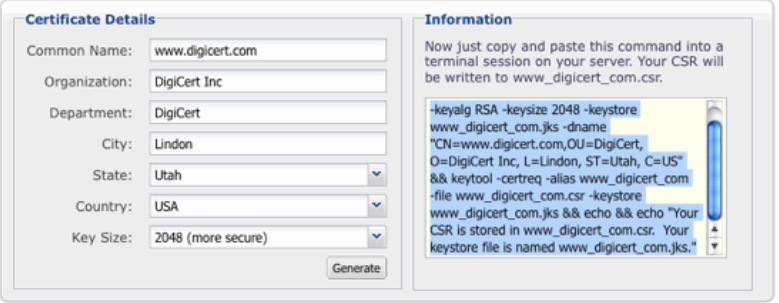
If you prefer to roll your keytool commands to generate your CSR, just follow our old instructions below:
Create a New Keystore
You will be using the keytool command to create your new key-CSR pairing. Enter the following:
keytool -genkey -alias server -keyalg RSA -keysize 2048 -keystore yourdomain.jks
'Yourdomain' is the name of the domain you are securing. However, if you are ordering a Wildcard Certificate, do not include * at the beginning of the filename, as this is not a valid filename character.
You will be prompted for the DN information. Please note: when it asks for first and last name, this is not YOUR first and last name, but rather your domain name and extension(i.e., www.yourdomain.com). If you are ordering a Wildcard Certificate, this must begin with *. (example: *.digicert.com)
Confirm that the information is correct by entering 'y' or 'yes' when prompted. Next, you will be asked for your password to confirm. Make sure to remember the password you choose.
Generate Your CSR with Your New Keystore
Next, use keytool to create the Certificate Signing Request. Enter the following:
keytool -certreq -alias server -keyalg RSA -file yourdomain.csr -keystore yourdomain.jks
Again, 'yourdomain' is the name of the domain you are securing. (without the * character if you are ordering a Wildcard Certificate).
Enter the keystore password.
Then the SSL Certificate CSR file is created. Open the CSR with a text editor, and copy and paste the text (including the BEGIN and END tags) into the DigiCert web order form.
After you receive your SSL Certificate from DigiCert, you can install it.

