
Knowledge Base
DigiCert Support Portal | Authentication & Password Recovery
The DigiCert Support Portal utilizes both a password and two-factor authentication.
Configure Two-Factor Authentication
When you sign in for the first time, you will be prompted to configure two-factor authentication. You will need an authenticator app on your mobile device, such as Google Authenticator.
1. Select Use verification codes from an authenticator app.
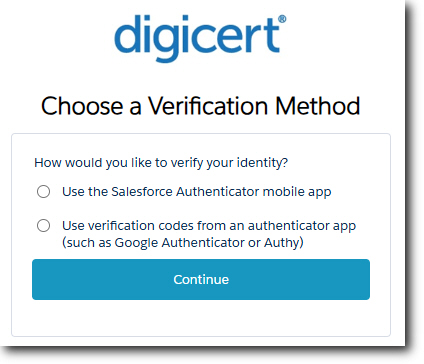
2. Scan the QR code using your authenticator app to add your Support Portal profile.
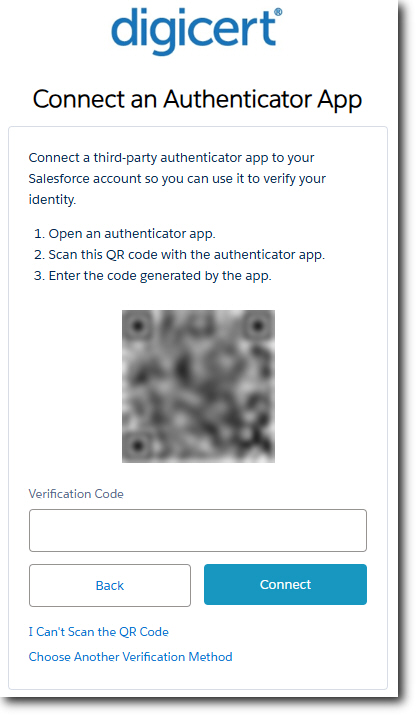
Enter the Verification Code displayed in your authenticator app and click Connect.
3. Once two-factor authentication has been configured, you will be prompted to enter a verification code whenever you sign in.
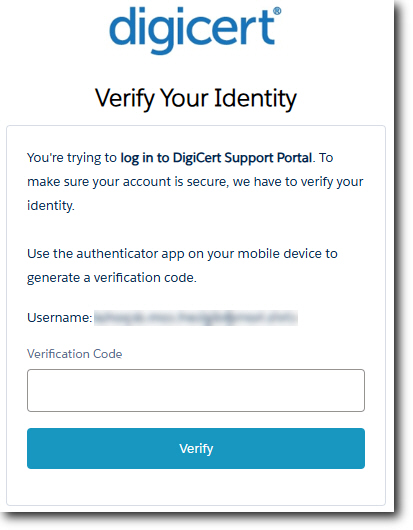
Open the authenticator app on your mobile; enter the verification code and click Verify.
Password Recovery
If you forget the password for your account, you can reset the password as follows:
1. Click on Forgot your password.
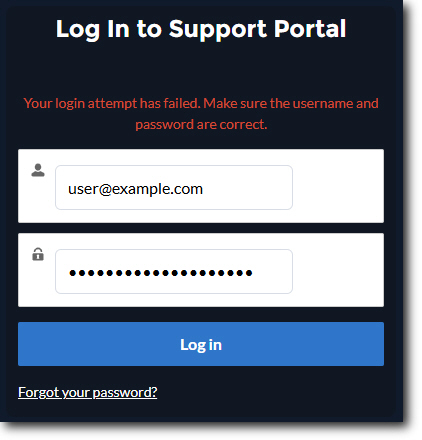
2. Enter your email address and click Reset Password.
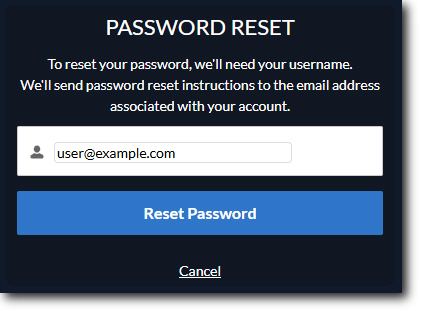
3. The page will confirm that an email has been sent to you. You will receive an email confirming the password reset request. The email will include a password reset link.
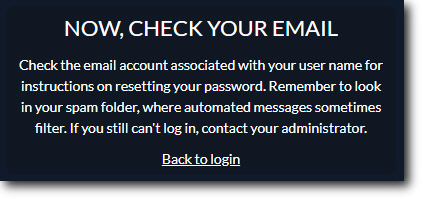
4. Click on the reset link contained in the email to reset your password.
5. You will be prompted to enter a new and confirm a new password. The password must meet the minimum requirements outlined on the page.

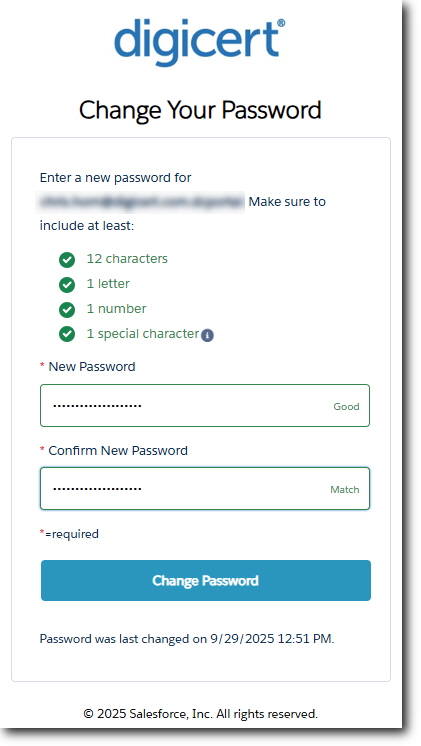
6. Once you have confirmed the new password, click Change Password.

