
Knowledge Base
DigiCert Support Portal | Case Management
This article covers the various changes which can be made to an open support case.
Overview
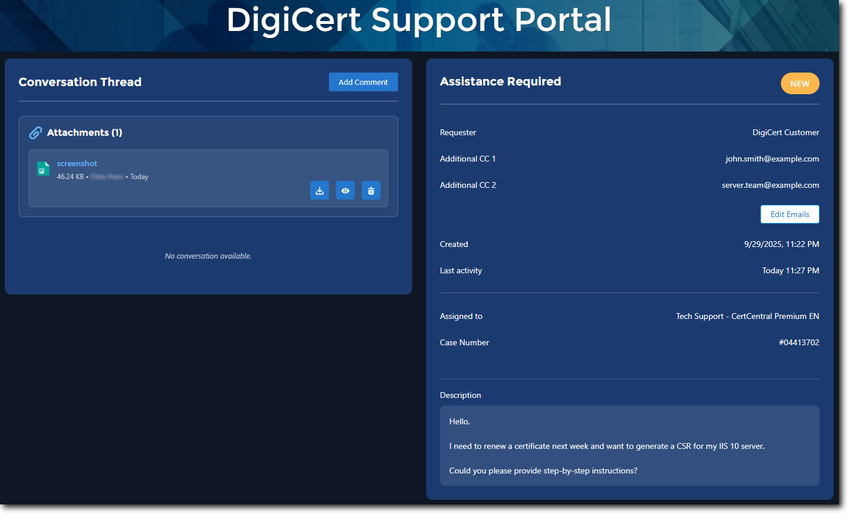
Each case is divided into the following sections:
- Conversation thread: This lists files which were attached when the case was opened as well as any comments which have been added.
- Requester: This is the person who submitted the case.
- Additional CC 1 / Additional CC 2: The email address of anyone who has been included as an additional contact or recipient for the case.
- Created: The date and time the case was submitted.
- Last activity: The last time that the case was updated.
- Assigned to: The Support team which is assisting with your query.
- Case Number: This is the reference number assigned to the case.
- Description: This section displays your query.
Case Status
Whenever a case is updated, be it due to a message from either Support or yourself, the status of the case will change. The status is displayed at the top right corner of the case.
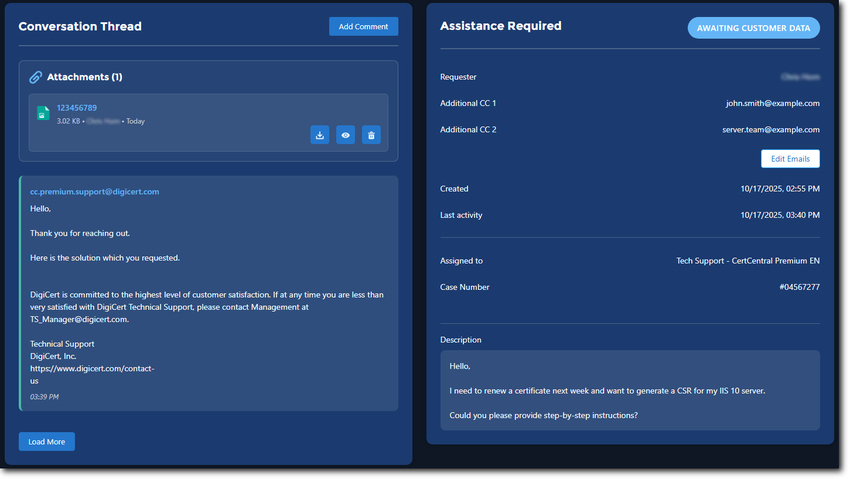
Any response sent via e-mail will be displayed in the Conversation Thread.
The different case statuses are as follows:
- New: A case which has just been opened.
- Researching: A Support agent is reviewing your query.
- Awaiting Customer Data: A support agent has responded to you.
- On Hold: Work on the case has been postponed by mutual arrangement.
- Pending Engineering Fix: The query has been escalated to our engineering team to resolve.
- Pending RCA: You have requested an incident report.
- Closed: Your query has been resolved.
- Re-Opened: You have opened a case which was previously closed.
Comments
If you want to add new information to the case or simply note your last action on the case, then you can add a comment
This can be done as follows:
1. Click on Add Comment.
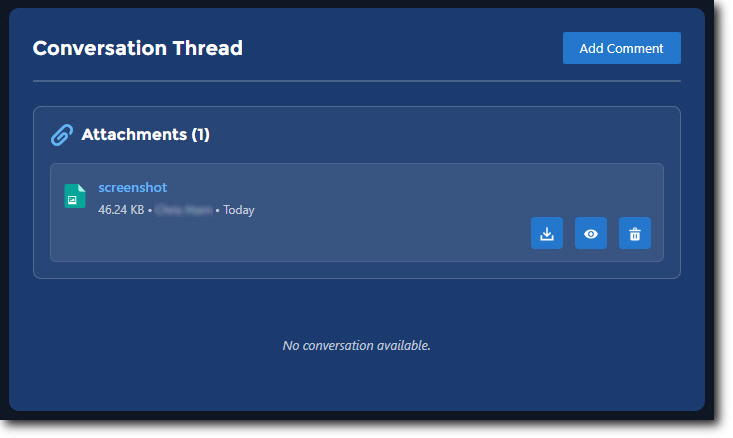
2. Enter the required details and click Save Comment.
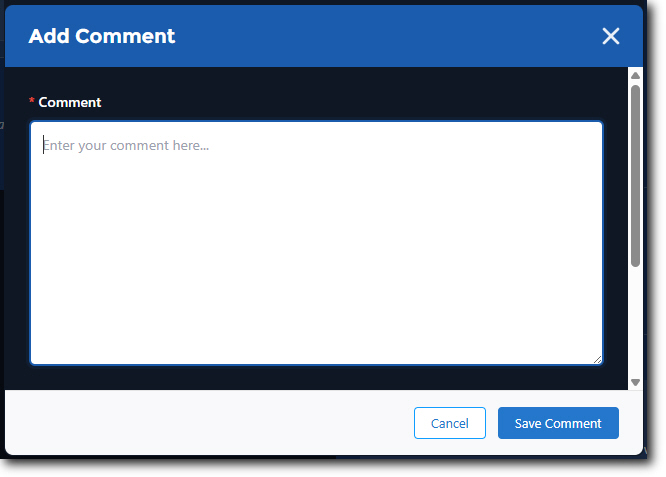
Your comment will be displayed in the Conversation Thread beneath any attachments which were included in the case. If you have added more than one comment, you can view all of the comments by clicking on Load More.
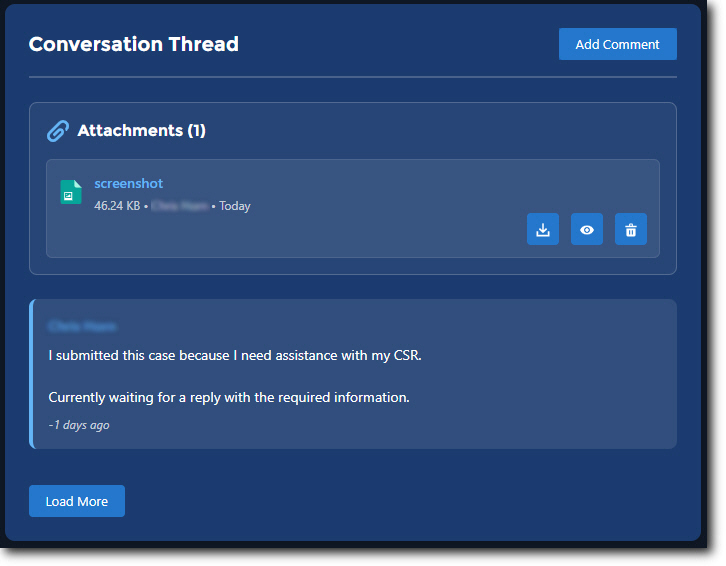
Note: When a new comment is added to the case, the Requester as well as any CC Email recipients will be notified via email.
Attachments
Any files which have been attached to a case can be downloaded, viewed or deleted from the case as needed.
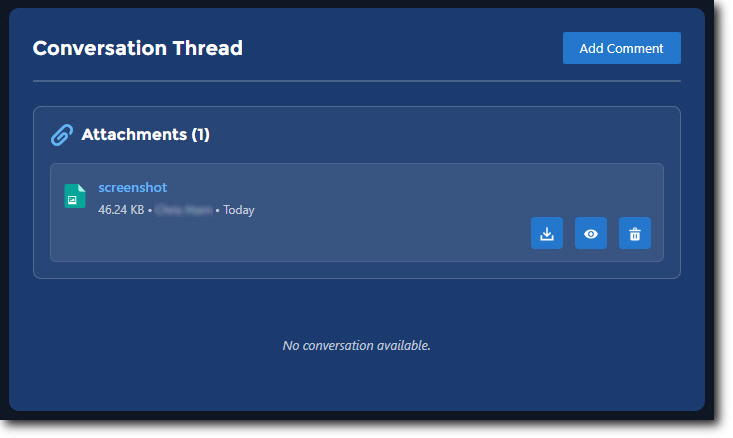
To download an attachment, click on the Download button.

If you want to view an attachment, click on the View button.
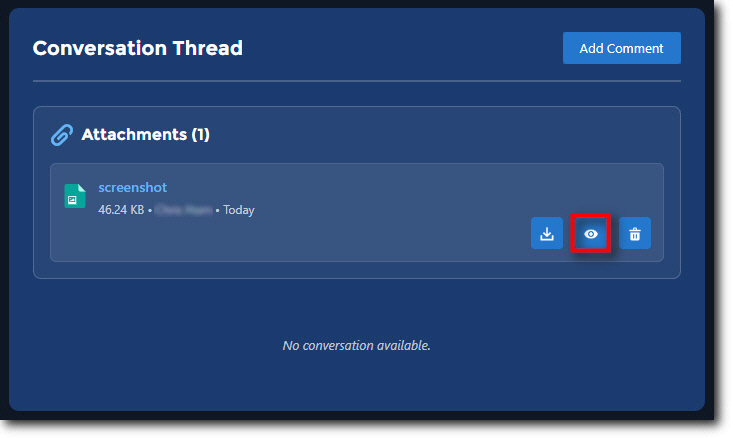
A second window containing the attachment will open. You can also download the attachment from this window by clicking on Download. If you do not need to download the attachment, click Close.
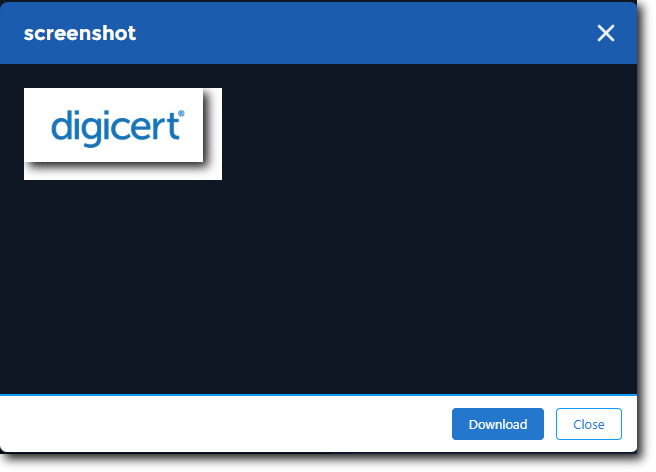
To delete an attachment, click on the Delete button.
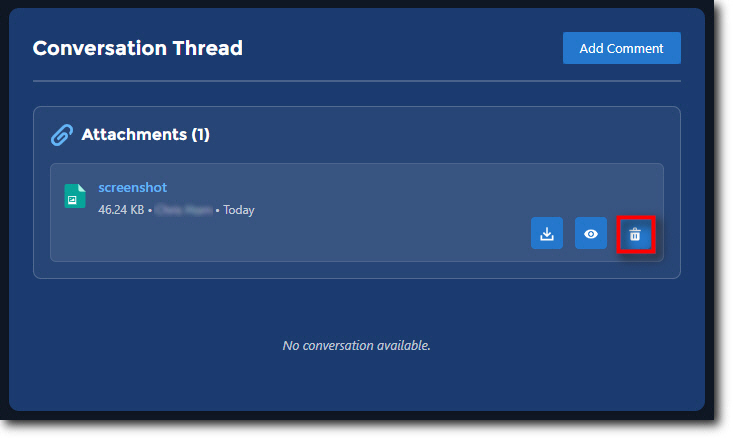
Click Delete to confirm that you want to remove the attachment.
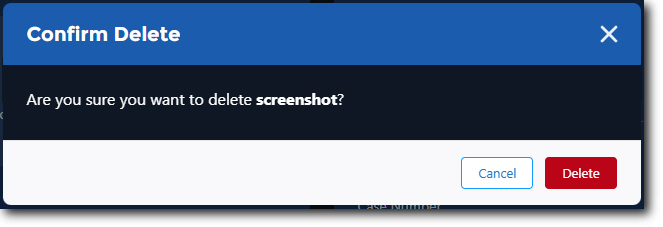
If all of the attachments are deleted, then the Conversation Thread will only contain any comments which have been added to the case.
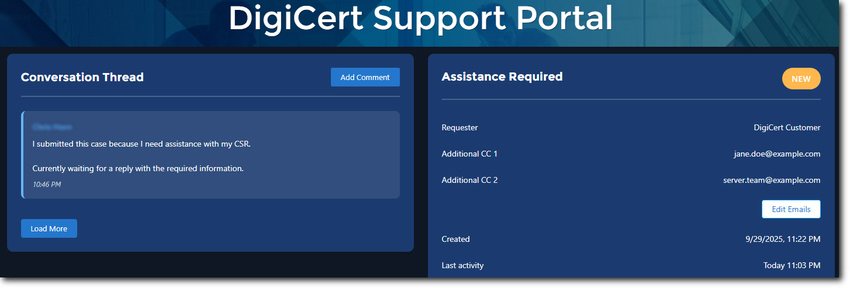
CC Email Recipients
If you need to change or remove the email addresses for the Additional CC recipients:
1. Click on Edit Emails.
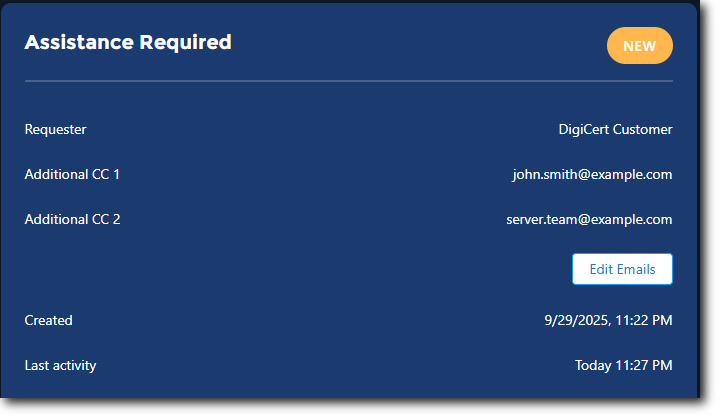
2. Make the required changes to the email recipients and click Save.
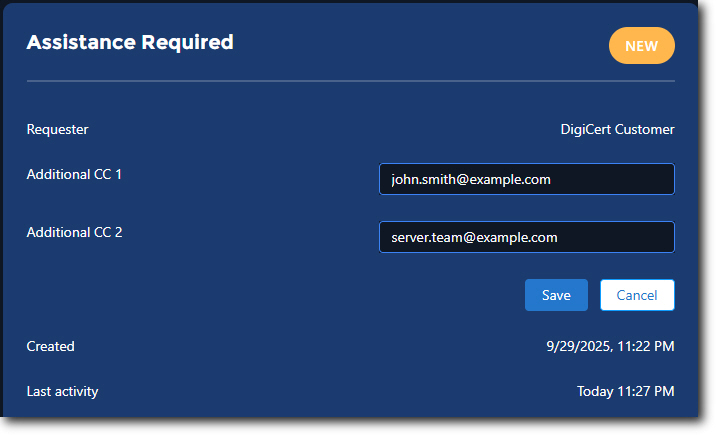
3. A message will appear confirming that your changes have been saved.

4. Once you have finished updating or reviewing the case, click Home to return the portal dashboard.


