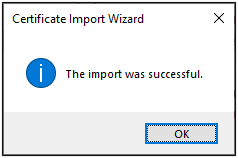Knowledge Base
P12 Certificate Installation Method | Gatekeeper
- Locate the certificate PFX file in your default download directory.
The file should have a file name similar to firstname-lastname-2022-57001f7f.pfx (firstname-lastname-expiration_year-part_of_serial).

- Double click on the file to launch the Certificate Import Wizard. Keep the Store Location as Current User and click Next.
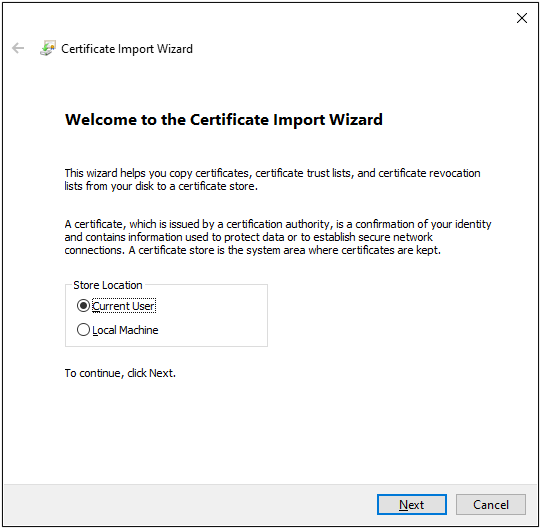
- Click Next.
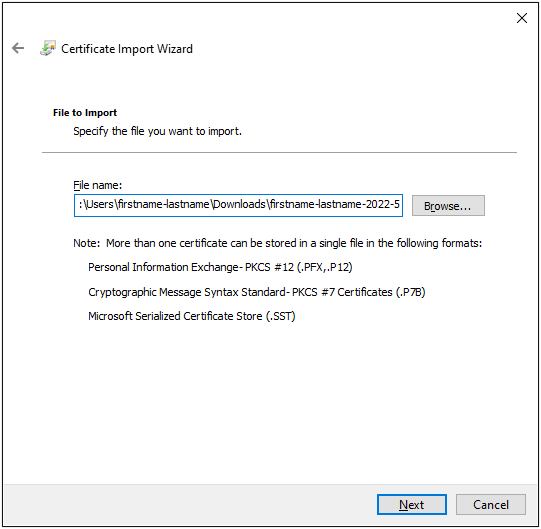
- On the Private key protection page, do the following:
Password: Paste in the password displayed on the screen where the certificate was downloaded.
Mark this key as exportable: Check this box so that you can back up or export the certificate when needed.
Include all extended properties: Check this box.
NOTE: If this certificate will be used with SPEAR, you must select Enable strong private key protection.
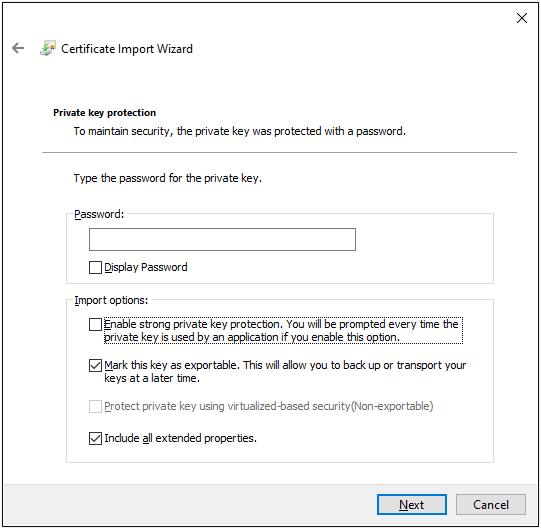
- Leave the default option select to Automatically select the certificate store..
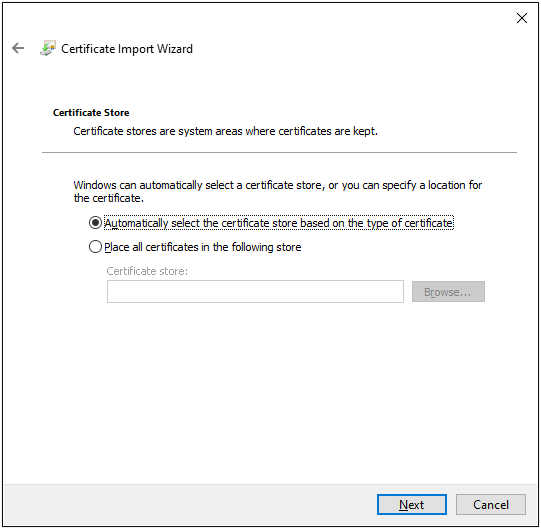
- On the Completing the Certificate Import Wizard page, verify that the settings are correct and then, click Finish.
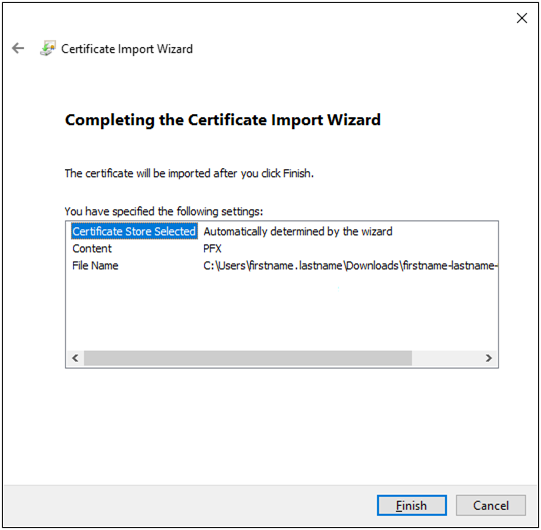
- You should receive "The import was successful" message.