
Knowledge Base
Mac 10.7 | Import and Export SSL Certificates
Transferring Mac 10.7 Certificate Files
This article contains instructions for backing up SSL Certificates in Mac 10.7 to a .p12 file. It also contains instructions for importing .p12 and .pfx certificate files.
For instructions about transferring Mac 10.9 certificate files, see Mac OS X Mavericks: SSL Certificate Export and Import.
Exporting/Backing Up to a .p12 File
Open Keychain Access Manager. Under Keychains select System and under Category select My Certificates. Then select your certificate.
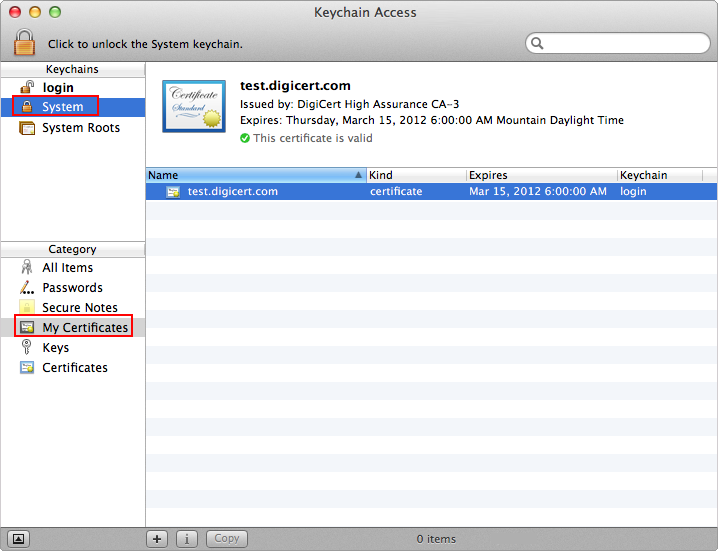
Navigate to File > Export Items.
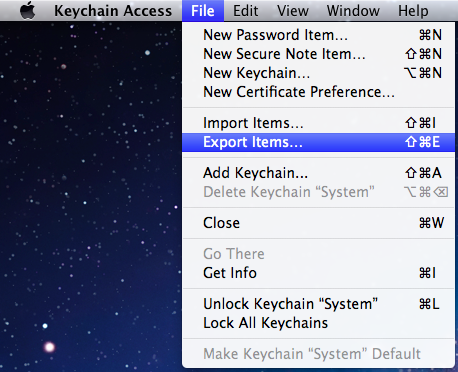
Name the file (e.g. your.domain.com) and set the file format to Personal Information Exchange .p12.
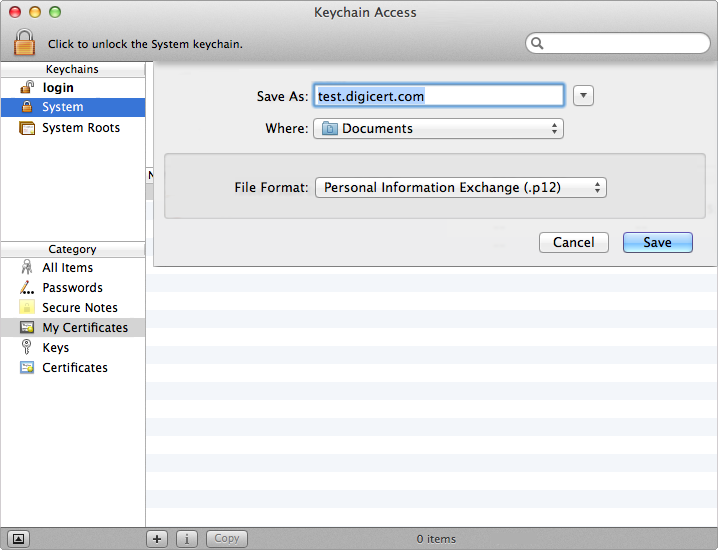
Set a password for the file.
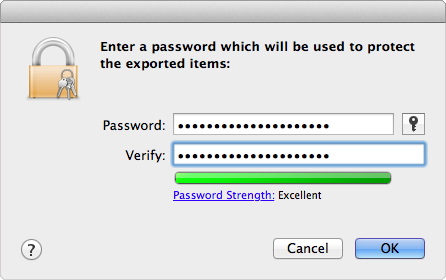
Enter the admin password to authorize the changes.
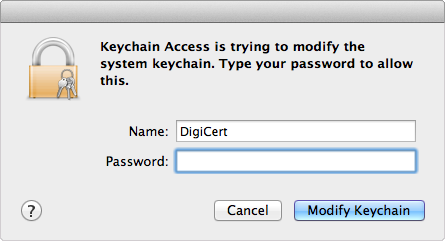
Your certificate is now saved as a .p12 file.
Importing from a .p12 or .pfx File
Open Keychain Access Manager. Navigate to File > Import Items.
Browse to the .p12 or .pfx file that you want to import and open it.
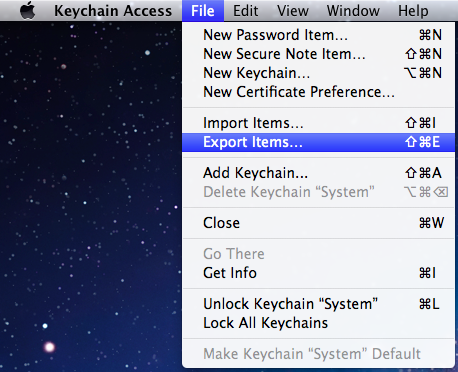
Select System in the Keychain drop-down and click Add.
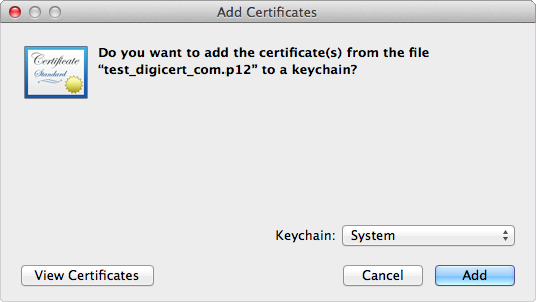
Enter the admin password to authorize the changes.
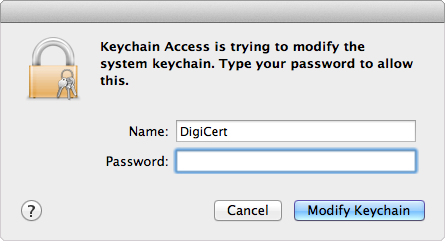
Enter the password that you created when you created your .p12/.pfx file and click Modify Keychain.
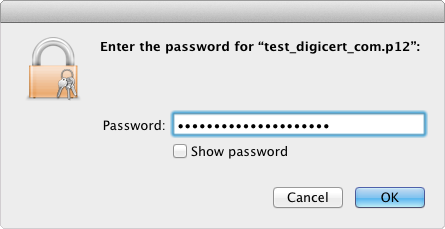
Next, use the steps below to assign the new certificate to services.
Assigning a New Certificate to Services
Web
Open the server admin.
Navigate to Web > Security > Enable Secure Socket Layer (SSL).
Select the certificate issued to your site from the drop-down menu to assign the services.
Restart the site.
Mail
Open the server admin.
Navigate to Settings > Advanced > Security.
Assign the SSL Certificate to SMTP or IMAP Services.

