
Knowledge Base
Mac | Importing Your Client Certificate
If you transferred to a new computer or you want to use a different browser to log into your DigiCert account, you need to import your Client Certificate into the appropriate Keychain or Certificate Store.
If you have not yet exported your Client Certificate, see (Mac) Backing Up (Exporting) Your Client Certificate.
After you have exported your Client Certificate with private key, you can import the certificate into the appropriate Keychain or Certificate Stores so that you can log into your DigiCert account from your new computer or using another browser.
How to Import Your Client Certificate
Safari | Importing Your Client Certificate
Open Keychain Access.
In the Finder window, under Favorites, click Applications, click Utilities, and then click Keychain Access.
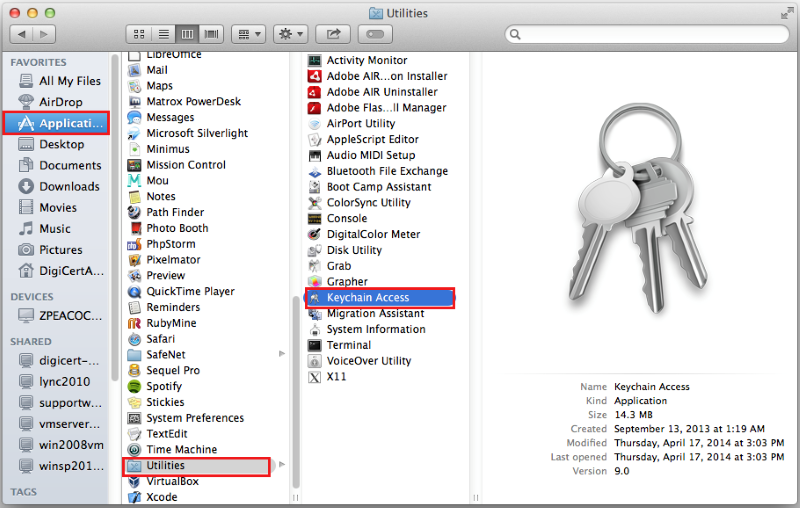
In the Keychain Access toolbar, click File > Import Items.
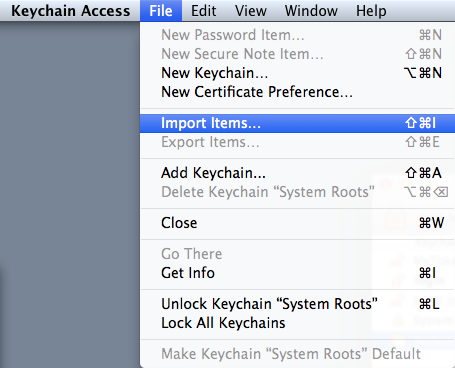
In the Keychain Access window, in the Destination Keychain drop-down list, select login.
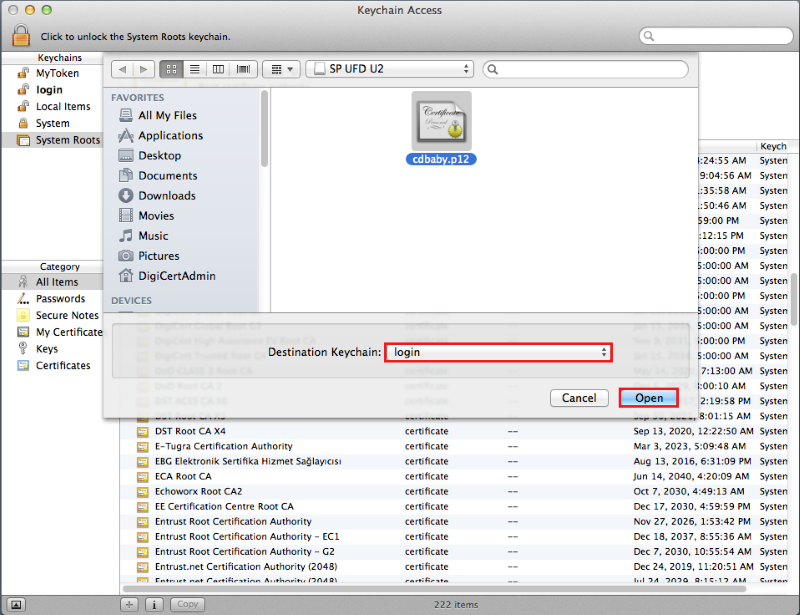
Locate and select your Client Certificate .p12 file and click Open.
In the Password box, type the password that you created when you exported your Client Certificate with private key, then click OK.
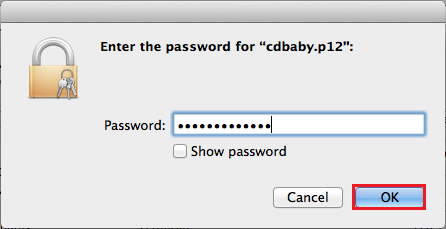
Your Client Certificate with private key is now imported into your login keychain, and you can use Safari and Chrome to log into your DigiCert account.
Chrome | Importing Your Client Certificate
In Chrome, go to Settings.
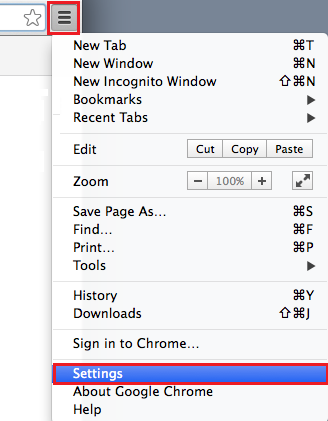
On the Settings page, below Default browser, click Show advanced settings.

Under HTTPS/SSL, click Manage certificates.
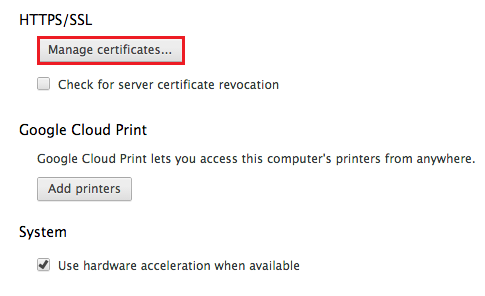
In the Keychain Access toolbar, click File > Import Items.
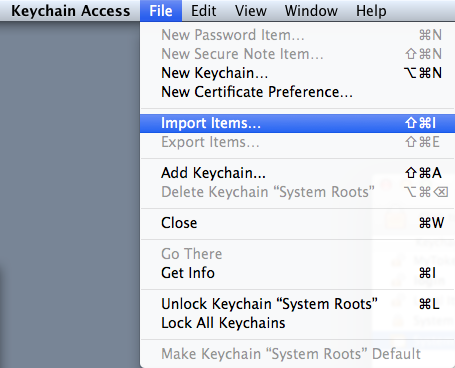
In the Keychain Access window, in the Destination Keychain drop-down list, select login.
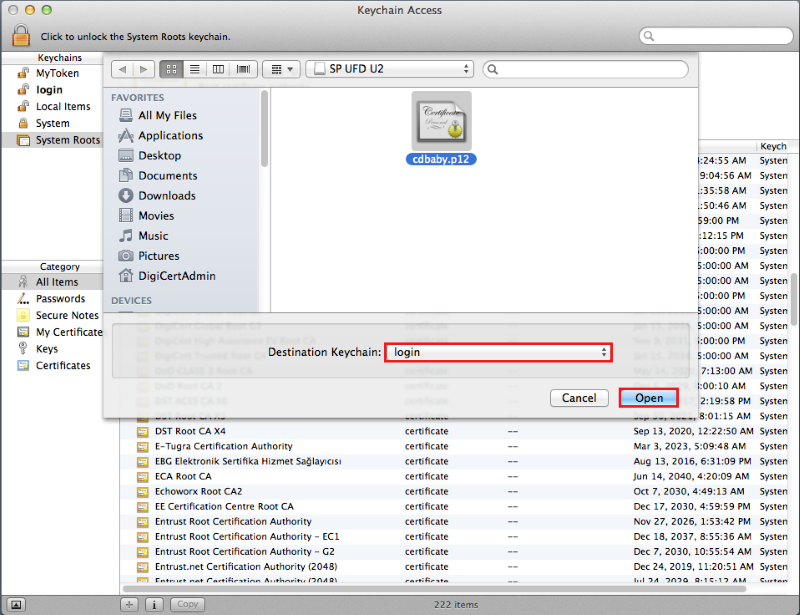
Locate and select your Client Certificate .p12 file and click Open.
In the Password box, type the password that you created when you exported your Client Certificate with private key, then click OK.
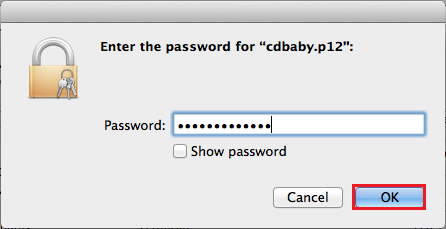
Your Client Certificate with private key is now imported into your login keychain, and you can use Chrome and Safari to log into your DigiCert account.
Firefox | Importing Your Client Certificate
In Firefox, go to Preferences.
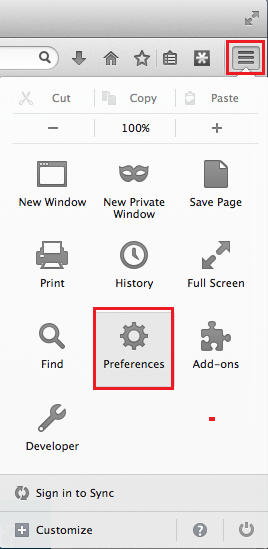
In the Preferences window, click Advanced, click Certificates, and then click View Certificates.
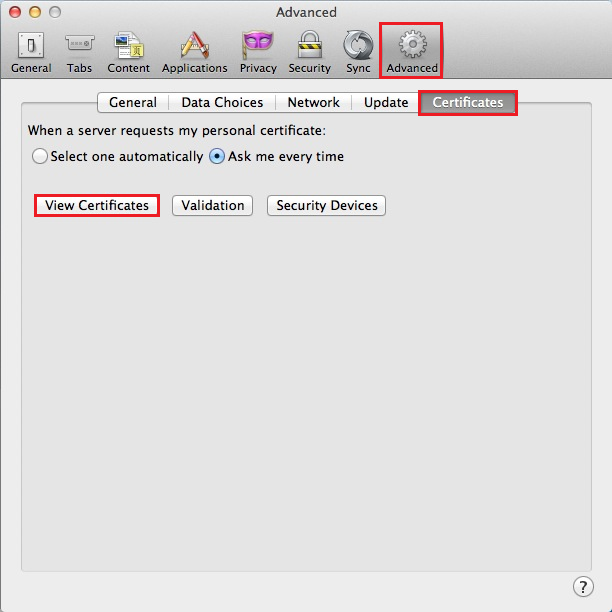
In the Certificate Manager window, click Your Certificates and then click Import.
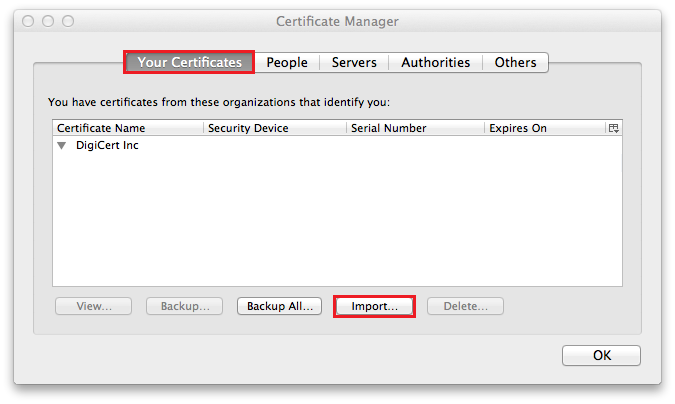
In the Certificate File to Import window, in the Format drop-down list, select PKCS12 Files.
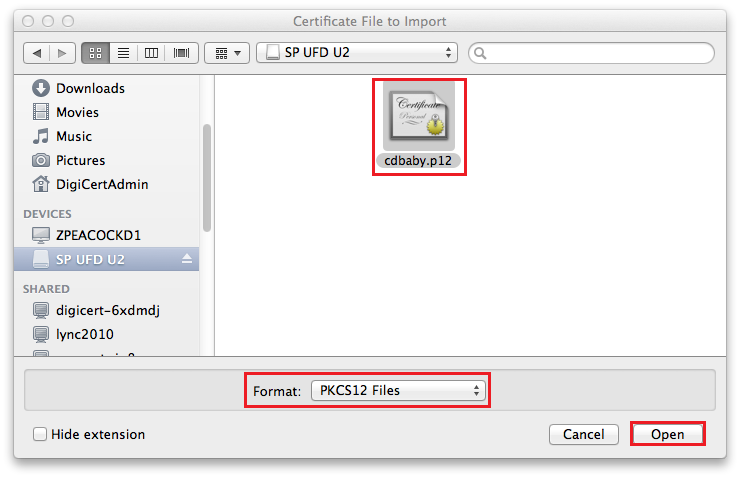
Then, go to and select your Client Certificate .pfx or .p12 file, and then click Open.
In the Certificate Manager, in the token drop-down list, select Software Security Device and click OK.
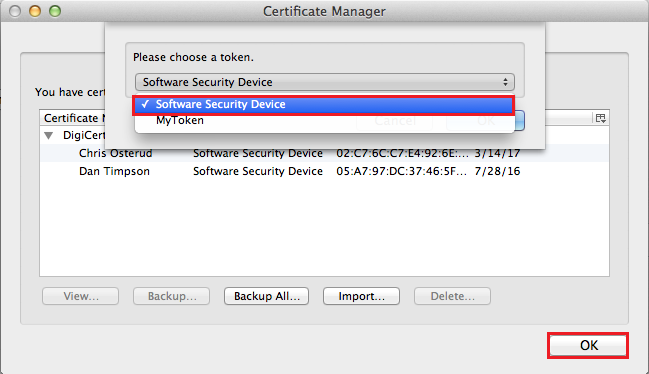
In the Password box, type the password that you created when you exported your Client Certificate with private key, and click OK.
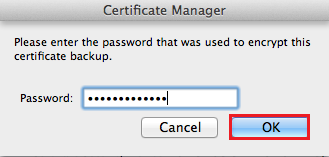
When you receive the “Successfully restored your security certificate(s) and private key(s)” message, click OK.
Your Client Certificate with private key is now imported in to the Firefox Certificate Store, and you can use Firefox to log into your DigiCert account.

