
Knowledge Base
Mac OS X | CSR Creation
Generating an Apache CSR for Issuance of an SSL Certificate in Mac OS X (10.5)
If you already have your SSL Certificate and just need to install it, see
Mac OS X SSL Certificate Installation.
How to generate a CSR for Mac OS X (version 10.5)
- Start the Server Admin tool and log in to the server for which you will be configuring SSL.
- Click on the Certificates tab, and then the + button to create a new certificate.
Enter the requested information for your organization as follows -
Common Name - The name through which the site or server will be accessed (e.g., www.domain.com).
Organization - The legally registered name of your organization/company.
Organization Unit - The name of your department within the organization (frequently this entry will be listed as "IT" or is simply left blank).
City - The city in which your organization is located.
State - The state in which your organization is located.
Country Code - If you do not know your country's two digit code, find it on our list.
Private Key Size: - DigiCert requires 2048-bit private keys because 1024-bit keys are considered insecure.
Private Key Passphrase: - Not required. If entered, you will use this password again when importing your certificate.
- Click the Save button to save your CSR data. Next, click on the wheel icon to "Generate Certificate Signing Request (CSR)." A new window will open.
You can now either click and drag the CSR file into the order process, as instructed, or drag that icon onto your desktop to upload at your convenience.
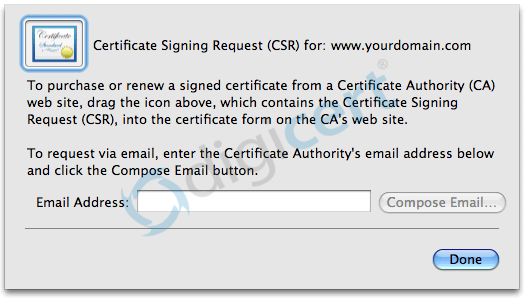
After you receive your SSL Certificate from DigiCert, you can install it.
In addition to creating your Mac OS X Certificate Signing Request in the Graphical User Interface, advanced users may want to try working with Apache directly when creating their MAC OS X CSR.

