
Knowledge Base
Mac OS X Mavericks | SSL Certificate Installation
If you have not yet created a Certificate Signing Request (CSR) and ordered your certificate, see
Mac OS X Mavericks Server | SSL Certificate CSR Creation.
Mac OS X Mavericks | Installing Your SSL Certificate
To install your Mac OS X Mavericks SSL Certificate, complete the steps below.
For Lion Server (10.7), please see SSL Installation Instructions for Mac OS X Lion Server.
For Snow Leopard Server (10.6), please see Mac Server 10.6 SSL Certificate Installation.
Mac OS X Mavericks Server (10.9) | How to Install Your SSL Certificate
Installing the Certificate
Open the ZIP file containing your SSL Certificate and save the SSL Certificate file (yourdomain_com.crt) to the desktop of your Mac server.
Keep this folder open so that you can readily access your SSL Certificate (yourdomain_com.crt) and the DigiCert Intermediate Certificate (DigiCertCA.crt) files.
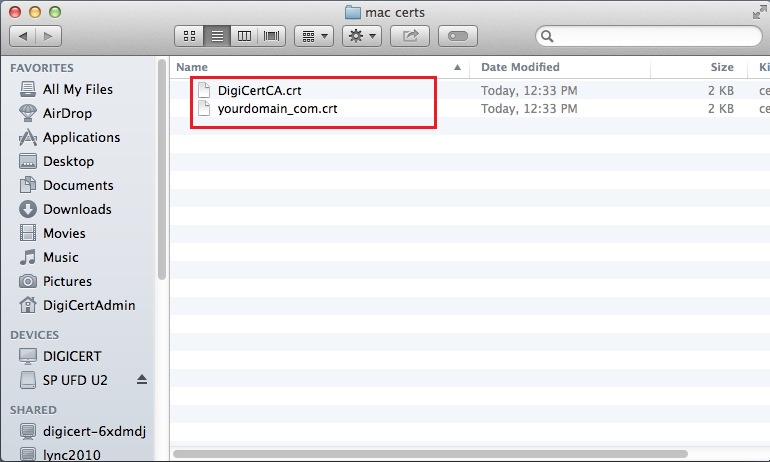
Open the Server App.
In the Finder window, under Favorites, click Applications and then double-click Server.
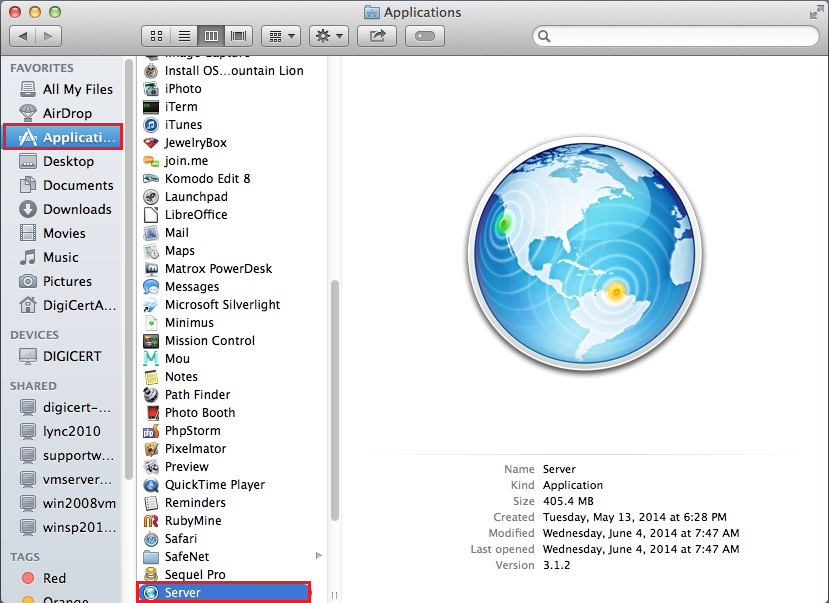
In the Server window, do one of the following actions to select the server on which you want to install your SSL Certificate.
Note: You should select the server on which you created the CSR.
To install the certificate on this server
Select This Mac – YourServerName and then click Continue.
Enter your Administrator Name and Administrator Password and click Connect.
To install the certificate on another server
Select Other Mac and then click Continue.
Enter your Host Name or IP Address, your Administrator Name, and Administrator Password, and click Connect.
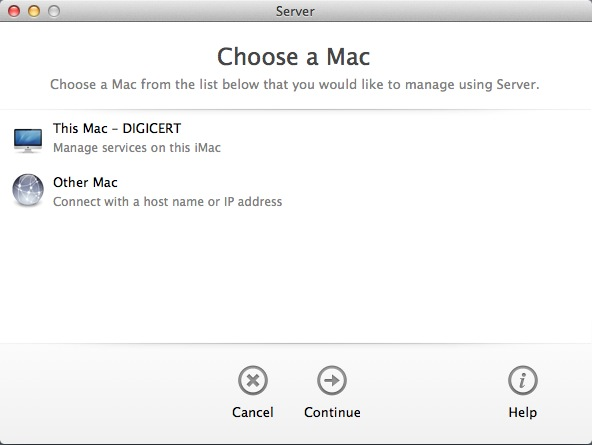
In the Server window, under Server, click Certificates.
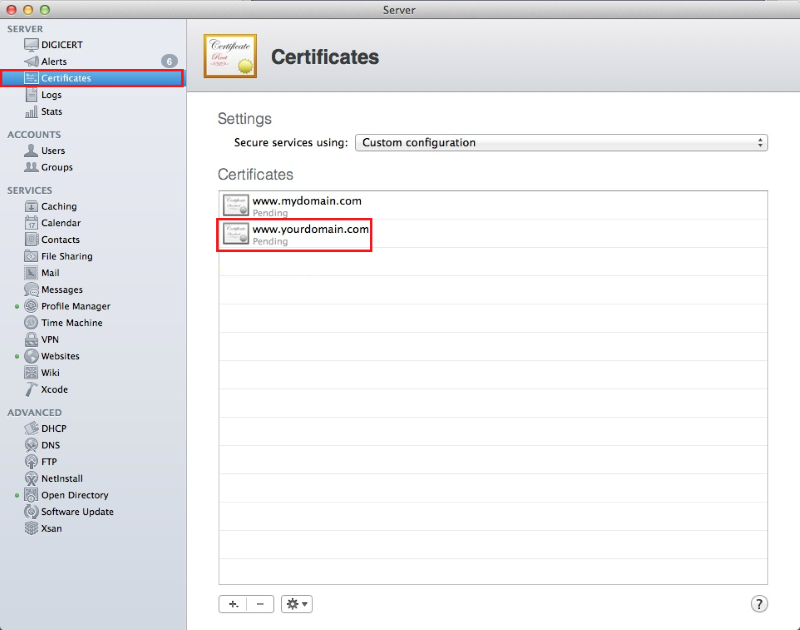
On the Certificates page, double-click on the Pending certificate that you created when generating the CSR.
On your certificate’s page (i.e., www.yourdomain.com), under Certificate Files, in the Drag files received from your certificate vendor here box, drag-and-drop your SSL Certificate (yourdomain_com.crt) and the DigiCertCA.crt files.
Hold down the command key, select both files, and then drag them to the box and drop them.

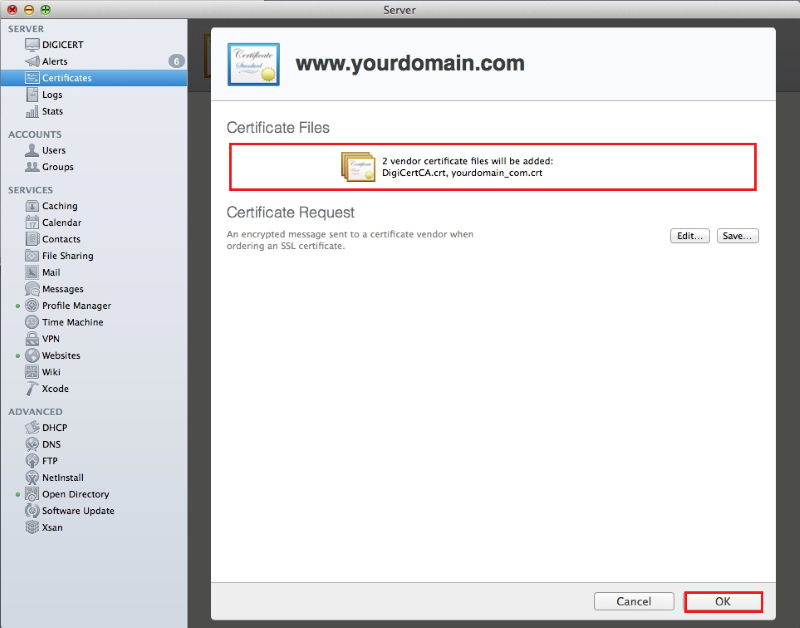
Click OK.
Assigning the Certificate
In the Server window, under Server, click Certificates.
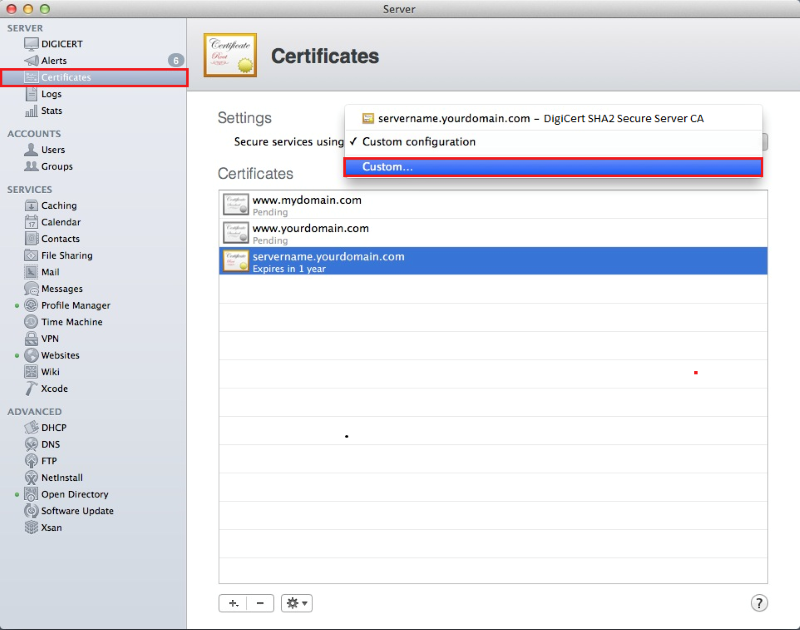
On the Certificates page, in the Secure services using drop-down list, select Custom.
In the Service Certificates window, in the Certificate drop-down list, select your new SSL Certificate for each Service to which you want to assign it.
For example, in the Certificate drop-down list for Websites (Server Website – SSL), select your new SSL Certificate.
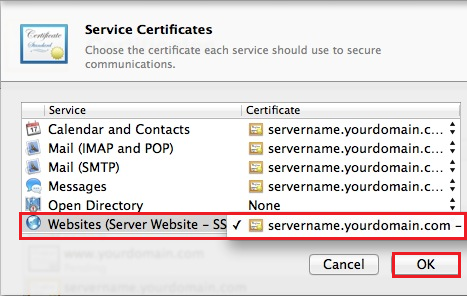
When you are finished, click OK.
Your SSL Certificate should now be installed and assigned to your respective Services.
Test Your Installation
If your website is publicly accessible, our DigiCert® SSL Installation Diagnostics Tool can help you diagnose common problems.

