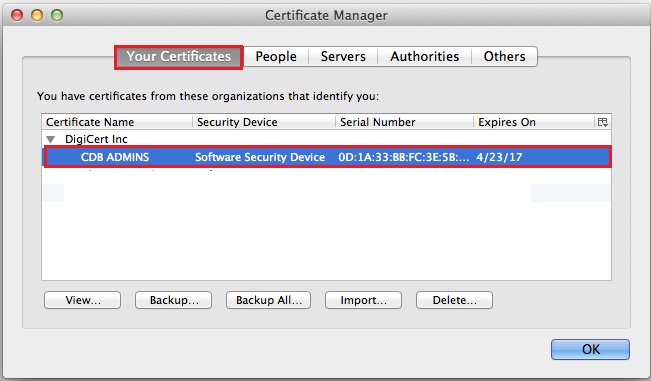Knowledge Base
Mac | Verifying that Your Client Certificate Is Installed
After you generate your Client Certificate, we recommend that you open up your keychain or browser(s) that you intend to use and verify that the Certificate is installed in the appropriate keychain or Certificate Store.
If you have not yet generated your Client Certificate, see
Generating Your Client Certificate.If you discover that your Client Certificate is not installed, see
(Mac) Backing Up (Exporting) Your Client Certificate or
(Mac) Importing Your Client Certificate
How to Verify that Your Client Certificate Is Installed
Safari | Verifying that Your Client Certificate Is Installed
Open Keychain Access.
In the Finder window, under Favorites, click Applications, click Utilities, and then click Keychain Access.
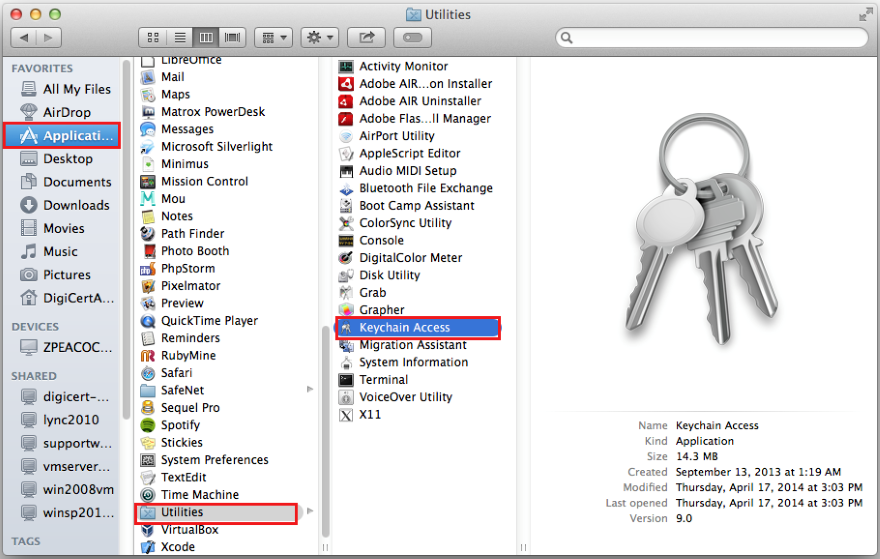
In the Keychain Access window, under Keychains, click Login, under Category, click Certificates, and you should see your Client Certificate if your certificate was installed in your keychain.
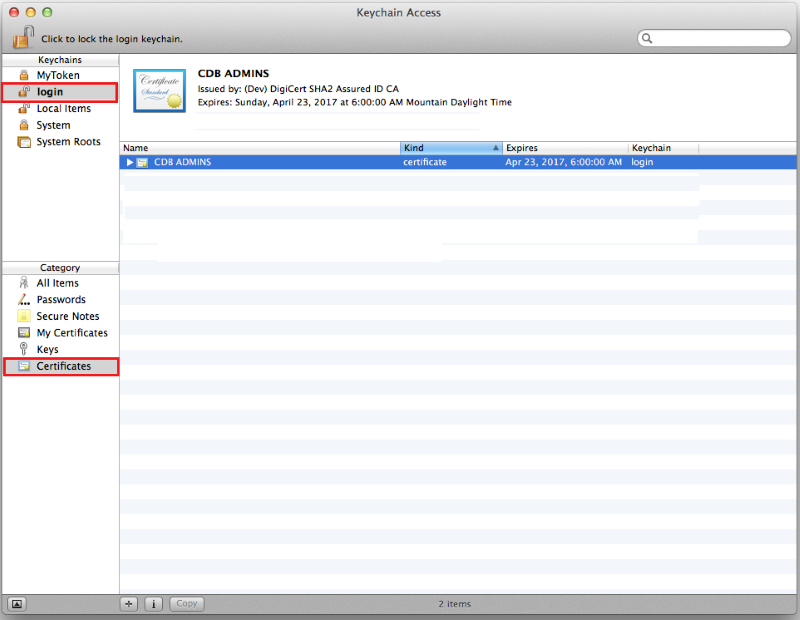
If the certificate is in the Keychain, you should be able to use Safari or Chrome to log into your DigiCert account.
If you receive the “This certificate was signed by an unknown authority” warning message, do one of the following things:

Ignore the message.
The reason that you are receiving this message is that the Intermediate Certificate was not included in the Certificate Chain.
The certificate was signed by DigiCert, and this message will not prevent you from logging into your DigiCert account.
Remove the message.
If you want to remove the warning message, all you need to do is install the Intermediate Certificate, as follows:
How to Install the DigiCert Intermediate CertificateOpen your Client Certificate.
Right-click your certificate and in the list of options, click Get Info.
In your “Client Certificate” window, expand Details.
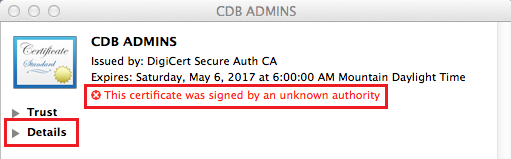
In the Extension Certificate Authority Information Access section, under Method #2 CA Issuers, to the right of URI, click the Intermediate Certificate link.
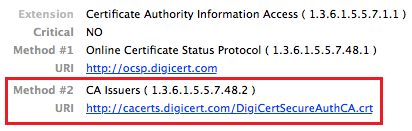
After Safari downloads the Intermediate Certificate, double-click the certificate to open it and install it in your login keychain.
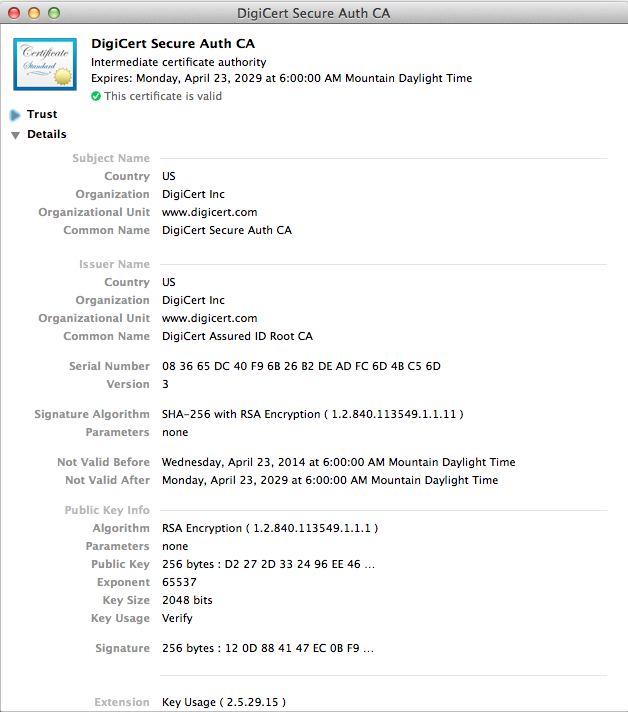
Close the Intermediate Certificate.
In your login keychain, where the warning message was located, you should now see the “This certificate is valid” message.
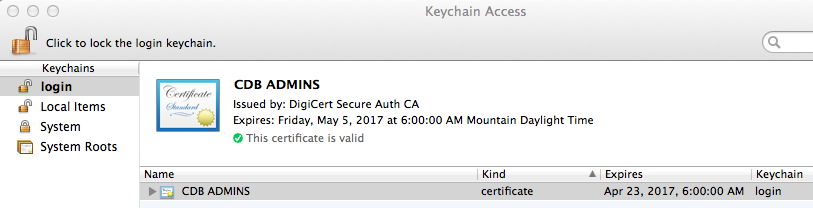
Chrome | Verifying that Your Client Certificate Is Installed
In Chrome, go to Settings.
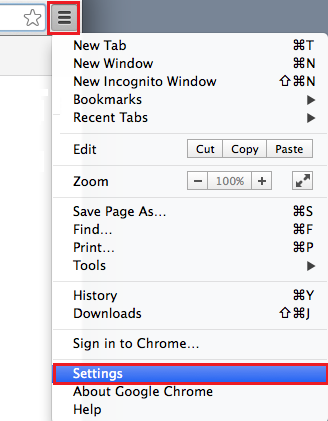
On the Settings page, below Default browser, click Show advanced settings.
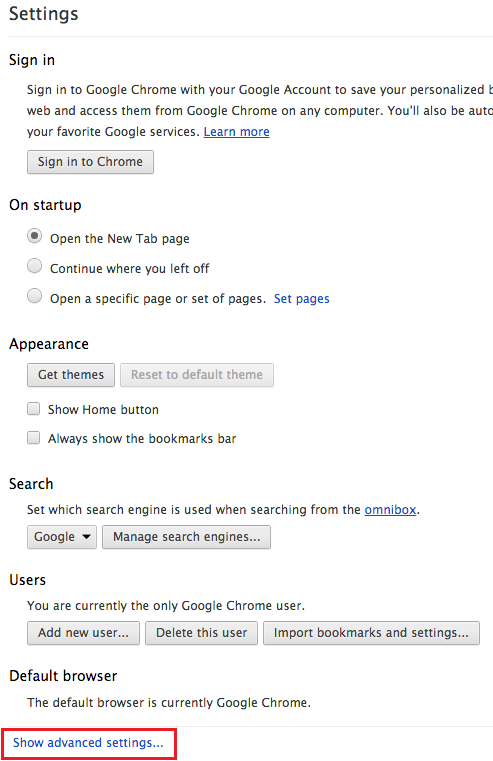
Under HTTPS/SSL, click Manage certificates.
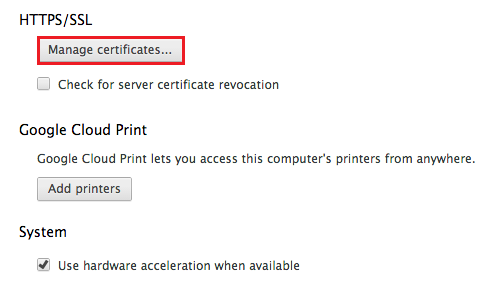
In the Keychain Access window, under Keychains, click Login, under Category, click Certificates, and you should see your Client Certificate if your certificate was installed in your keychain.
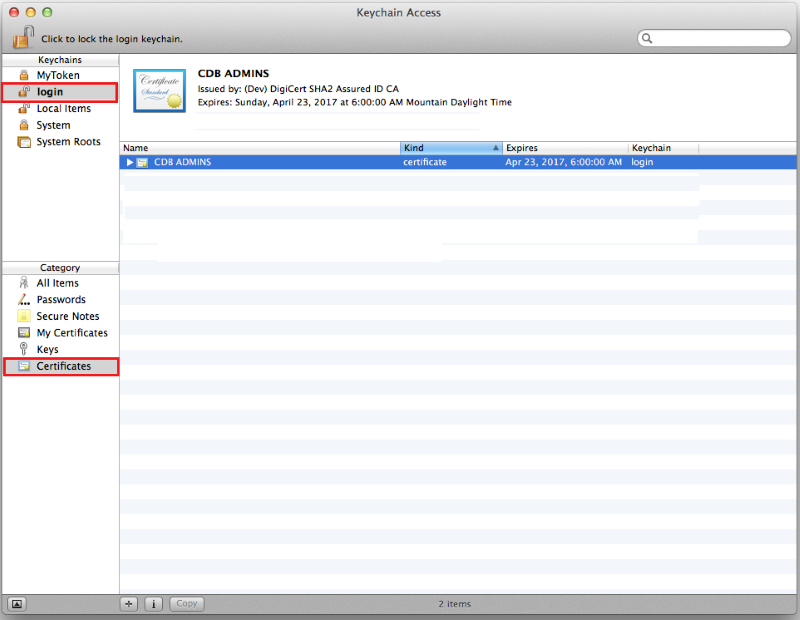
If the certificate is in the Keychain, you should be able to use Chrome or Safari to log into your DigiCert account.
If you receive the “This certificate was signed by an unknown authority” warning message, do one of the following things:

Ignore the message.
The reason that you are receiving this message is that the Intermediate Certificate was not included in the Certificate Chain.
The certificate was signed by DigiCert, and this message will not prevent you from logging into your DigiCert account.
Remove the message.
If you want to remove the warning message, all you need to do is install the Intermediate Certificate, as follows:
How to Install the DigiCert Intermediate CertificateOpen your Client Certificate.
Right-click your certificate and in the list of options, click Get Info.
In your “Client Certificate” window, expand Details.
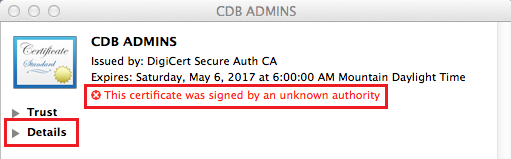
In the Extension Certificate Authority Information Access section, under Method #2 CA Issuers, to the right of URI, click the Intermediate Certificate link.
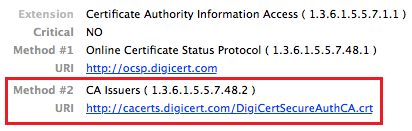
After Safari downloads the Intermediate Certificate, double-click the certificate to open it and install it in your login keychain.
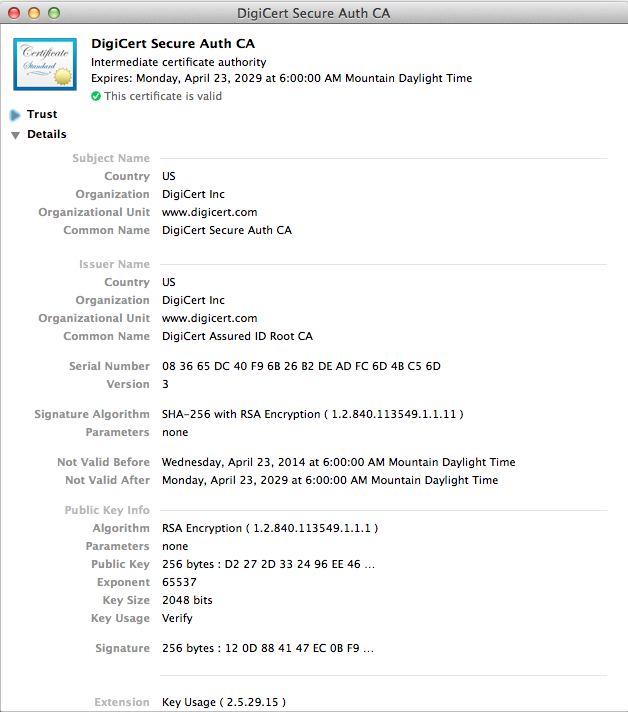
Close the Intermediate Certificate.
In your login keychain, where the warning message was located, you should now see the “This certificate is valid” message.
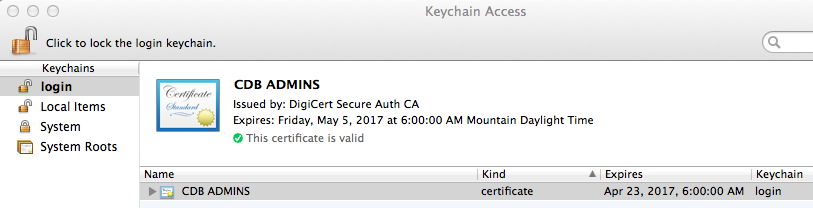
Firefox | Verifying that Your Client Certificate Is Installed
In Firefox, go to Preferences.
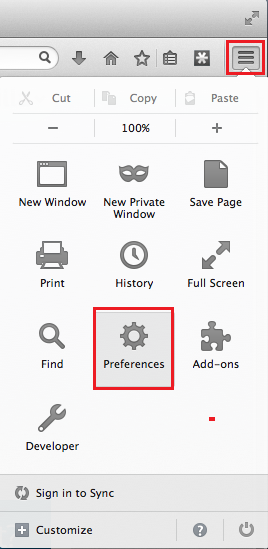
In the Preferences window, click Advanced, click Certificates, and then click View Certificates.
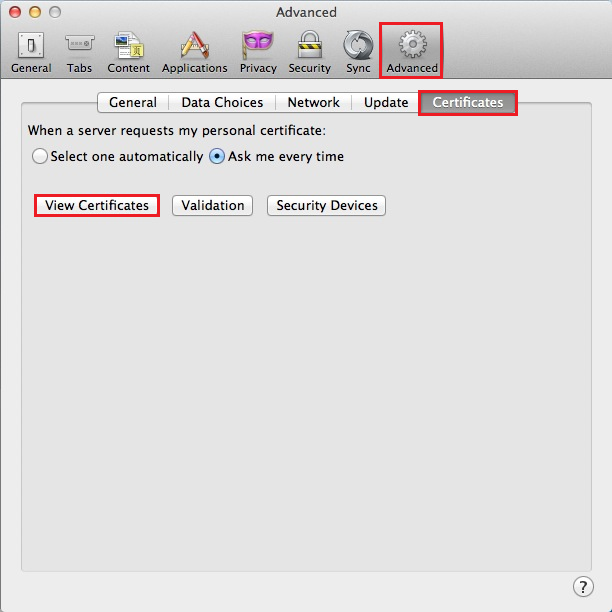
In the Certificate Manager window, click Your Certificates, and you should see your Client Certificate if your certificate is installed in the Firefox Certificate Store.