
Knowledge Base
Microsoft IIS 6 | Import an SSL certificate
Import and Configure a Copy of Your SSL Certificate on Your IIS 6 Server
Before importing a copy of your SSL Certificate to your IIS 6 server, you need to first export the SSL Certificate with its Private Key as a .pfx file from the server on which the certificate is installed. See DigiCert Certificate Utility SSL Certificate Export Instructions.
To import and configure the copy of your SSL Certificate, do the following:
After you export your SSL Certificate and Private Key file as a .pfx file, you can copy (import) that file to other servers and then configure your websites to use the certificate.
Import the .pfx file to your IIS 6 server with the DigiCert Certificate Utility.
Use the DigiCert Certificate Utility to Import a .pfx File to Your IIS 6 Server
Use IIS 6 to configure your website to use the SSL Certificate.
Use the DigiCert Certificate Utility to Import a .pfx File to Your IIS 6 Server
On your IIS 6 server to which you want to import your certificate, download and save the DigiCert® Certificate Utility for Windows executable (DigiCertUtil.exe).
Run the DigiCert® Certificate Utility for Windows.
Double-click DigiCertUtil.
In DigiCert Certificate Utility for Windows©, click SSL (gold lock) and click Import.
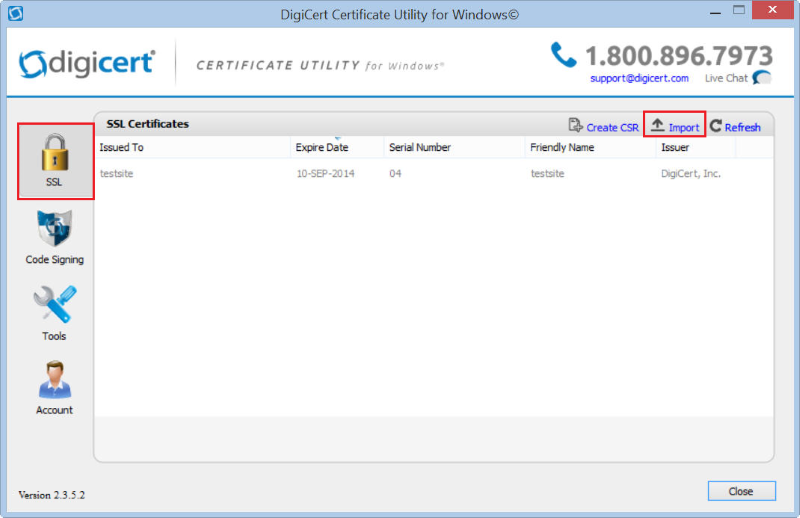
In the Certificate Import wizard, click Browse to browse to the .pfx certificate file (i.e., your_domain_com.pfx), select the file, and click Open, and click Next.
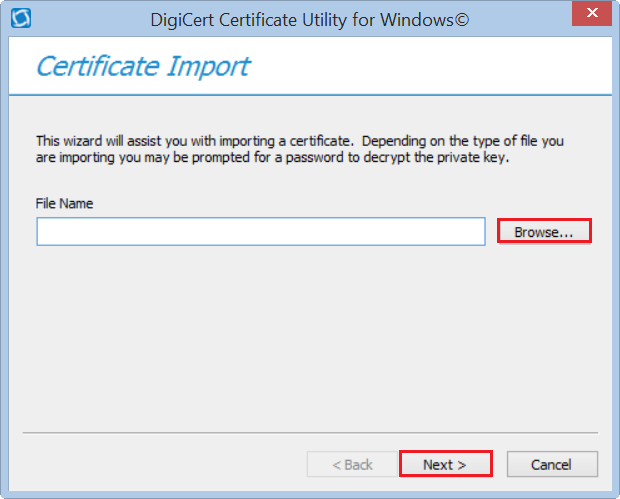
In the Password box, enter the password for the .pfx file and then click Next.
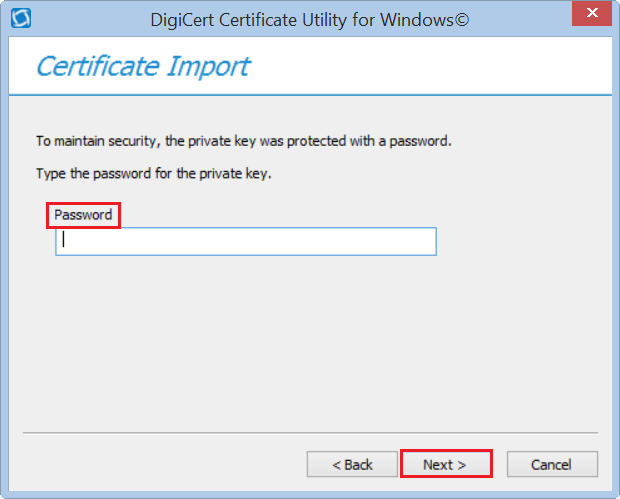
In the Enter a new friendly name or you can accept the default box, type a friendly name for the certificate.
Note: The friendly name is not part of the certificate; instead, it is used to identify the certificate.
We recommend adding DigiCert and the expiration date to the end of your friendly name, for example: yoursite-digicert-(expiration date). This information helps identify the issuer and expiration date for each certificate. It also helps distinguish multiple certificates with the same domain name.
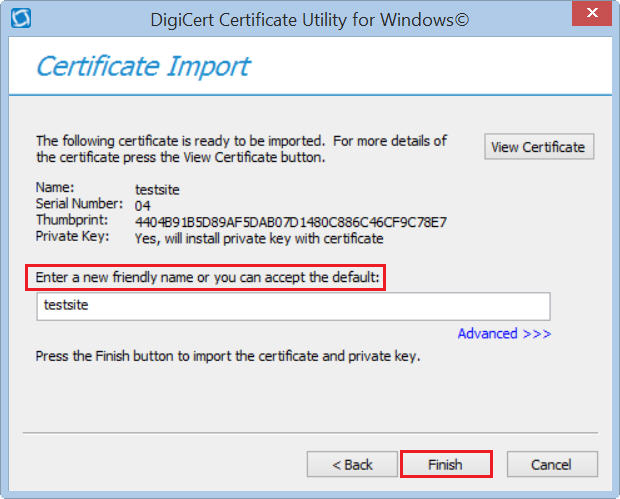
Click Finish to import the SSL Certificate (.pfx file) to your IIS 6 server.
You should receive a message that the certificate was successfully imported. You should now see your SSL Certificate in the DigiCert Certificate Utility for Windows©, under SSL Certificates.
You are now ready to configure your IIS 6 server to use this SSL Certificate.
Use IIS 6 to Assign the Certificate to Your Website
Open Internet Information Services Manager (IIS).
In Internet Information Services, expand your server’s name, expand Web Sites, right-click on the website to which you want to assign the SSL Certificate, and then click Properties.
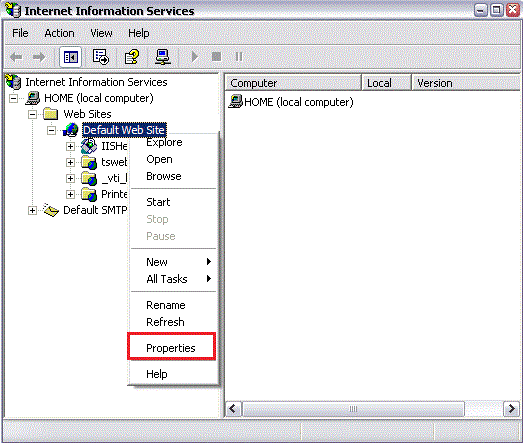
In the Website Properties window, on the Directory Security tab, click Server Certificate.
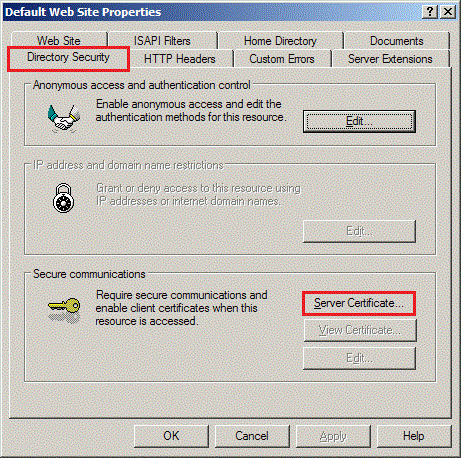
Next, select one of the following options:
Assign an Existing Certificate Select this option if your server does not have an SSL Certificate assigned to it. Replace an Existing Certificate Select this option if your server already has an SSL Certificate assigned to it. Then select the newly imported certificate by its friendly name and click Next.
Continue through the wizard until completion.
Your SSL Certificate should now be copied to and installed on your IIS 6 server.
Test Your Installation
To verify that the installation is correct, use our DigiCert® SSL Installation Diagnostics Tool and enter the DNS name of the site (i.e., www.yourdomain.com, or mail.yourdomain.com) that you are securing to test your SSL Certificate.
Troubleshooting
If you run into certificate errors, try repairing your certificate trust errors using DigiCert® Certificate Utility for Windows. If this does not fix the errors, contact support.

