
Knowledge Base
Microsoft Lync 2013 | CSR Creation
CSR Creation Help for Lync Server 2013 SSL Certificates
If you already have your SSL Certificate and just need to install it, see
Lync 2013 SSL Installation Guide.
Create your CSR with the DigiCert Utility Tool
We recommend using the DigiCert Certificate Utility to simplify the process of generating your CSR for Lync 2013. If you choose this method:
- Download the Certificate Utility.
- Follow the CSR Creation Instructions for Microsoft Servers.
- Follow the Lync 2013 SSL Installation Guide instructions.
Note: If you choose not to use the Certificate Utility Tool to generate your CSR, follow the instructions below.
How to Generate a CSR for Lync 2013
- From the Windows start menu, click onthe Lync Deployment Wizard icon.
- Click on Install or update Lync Server System.
Under the Request, Install or Assign Certificates section, click Run.
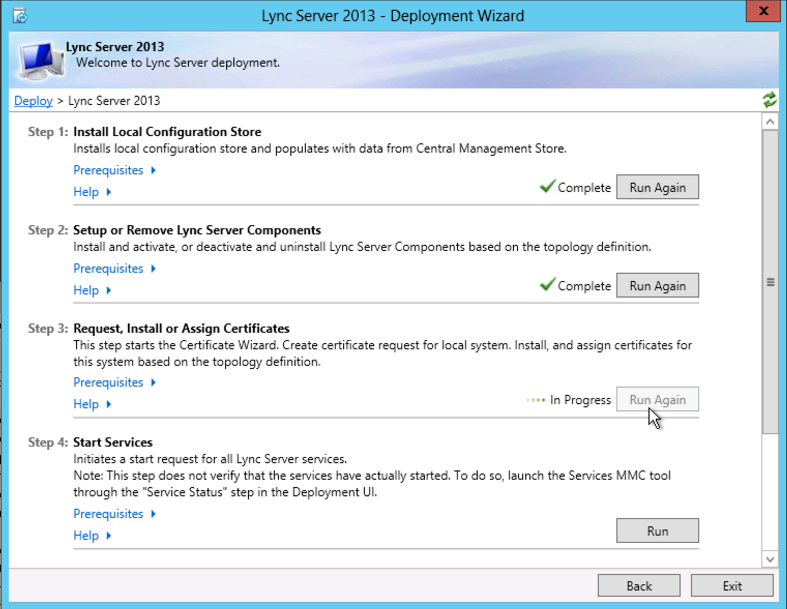
Choose External Edge Certificate and click Request.
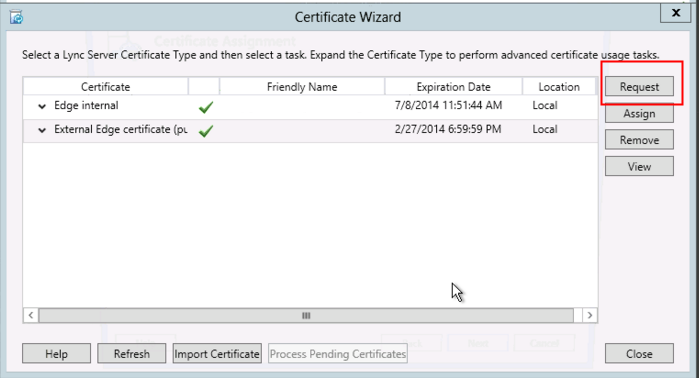
- Click Next.
- Choose: Prepare the request now, but send it later.
- Choose the name and destination for the CSR text file. (i.e. C:\Desktop\ExampleCSR.txt).
- On the Specify Alternate Certificate Template, click Next.
- Enter a friendly name for the certificate. Ensure that Bit Length is 2048. Mark the private key as exportable if you have multiple machines in your edge cluster. Click Next.
- Enter your Organization’s Name and the Unit for which the certificate is for. Click Next.
- Enter your Country, State, and City. Click Next.
- The Subject Name and Subject Alternative Names (SAN) will auto-populate. Click Next.
- Check the box on SIP domains. Click Next.
- On the Configure Additional Subject Alternate Names page, specify other SANs needed. Click Next.
- On the Summary Page, ensure the information is correct, and click Next.
- On the Executing Commands page, ensure the Task Status is completed. Click Next.
- On the Certificate Request File page, you can click View the certificate to then copy the text and enter it into the DigiCert order form. Click Finish to close the Certificate Request File window.
Congratulations, you have successfully created a CSR on Lync Server 2013!
After you receive your SSL Certificate from DigiCert, you can install it.

