
Knowledge Base
Sun Java Web Server 7.0 | CSR Creation
SSL Certificate CSR Creation for Sun Java Web Server 7.0.
If you already have your SSL Certificate and just need to install it, see
SSL Certificate Installation | Sun Java Server 7.0.
Generate a CSR using Sun's "Request Server Certificate Wizard" - Option 1
- Go to the Certificates Tab/Server Certificates.
Set a password for your server configuration token.
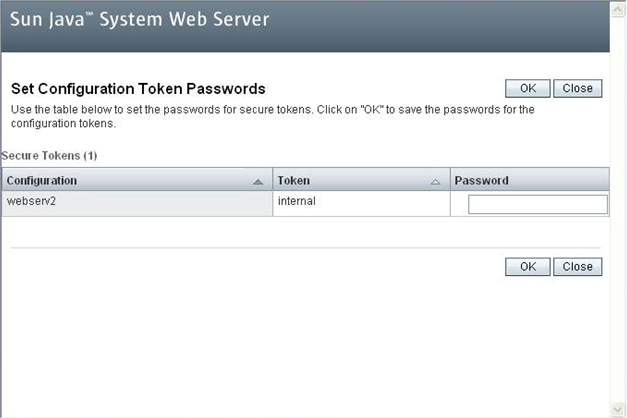
- Start the "Request Server Certificate Wizard," choose your configuration, and when prompted, enter the password assigned in the last step.
At step 3, you will enter the details of your domain/organization to be included in the SSL certificate:
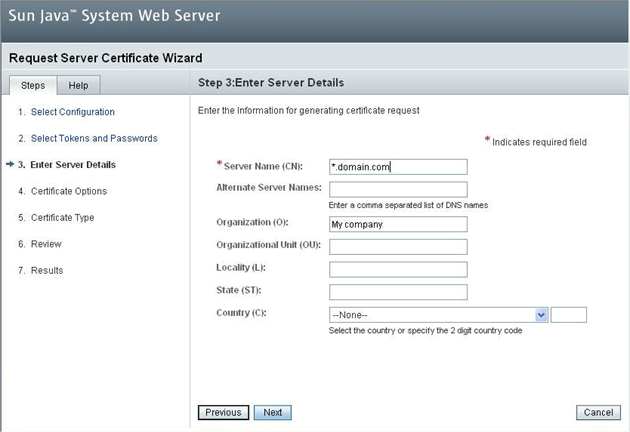
Server Name (CN): Usually the fully-qualified domain name of the server (e.g., www.domain.com, mail.domain.com, or *.domain.com)
Alternate Server Names: If generating a certificate request for a Multi-Domain (SAN) Certificate, enter additional (SAN) names here. Otherwise, leave it blank
Organization (O): The full legal name of your organization (e.g., DigiCert Inc)
Organizational Unit (OU): Your department, such as 'Information Technology'
Locality, State, Country: City, state, and country where your organization is located
- Continue through the CSR creation wizard, making sure to specify "CA Signed Certificate" during step 5. Click "Next" and then "Finish".
You should be provided with a Certificate Signing Request in coded text format.
Copy the entire body of the CSR provided into the DigiCert Order process when requested.
After you receive your SSL Certificate from DigiCert, you can install it.
Generate a CSR using Keytool - Option 2
Like most Java based systems, it is possible to generate your certificate request from a jks keystore using the "keytool" command.
If you decide to use keytool, you will need to use our command line instructions (Option 2) when installing your certificate.
To generate your CSR using keytool, follow our keytool CSR creation instructions.
When choosing your server type during the online order process, make sure to choose Java Tomcat to get the files in the most helpful format for command line installation.
After you receive your SSL Certificate from DigiCert, you can install it. See SSL Certificate Installation | Sun Java Server 7.0.

