
Knowledge Base
Windows | Importing Your Client Certificate into a Certificate Store
If you've switched to a new computer or plan to use a different browser to access your DigiCert account, you'll need to import your Client Certificate into the correct Certificate Store.
If you have not yet exported your Client Certificate, see (Windows) Backing Up (Exporting) Your Client Certificate.
After you have exported your Client Certificate with private key, you can import the certificate into the appropriate Certificate Stores so that you can log into your DigiCert account from your new computer or using another browser.
How to Import Your Client Certificate
Internet Explorer
Chrome
Firefox
Internet Explorer | Importing Your Client Certificate
In Internet Explorer, go to Internet Options.
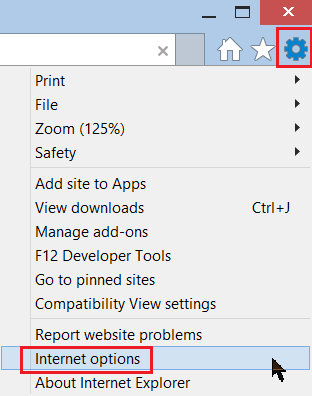
In the Internet Options window, on the Content tab, click Certificates.
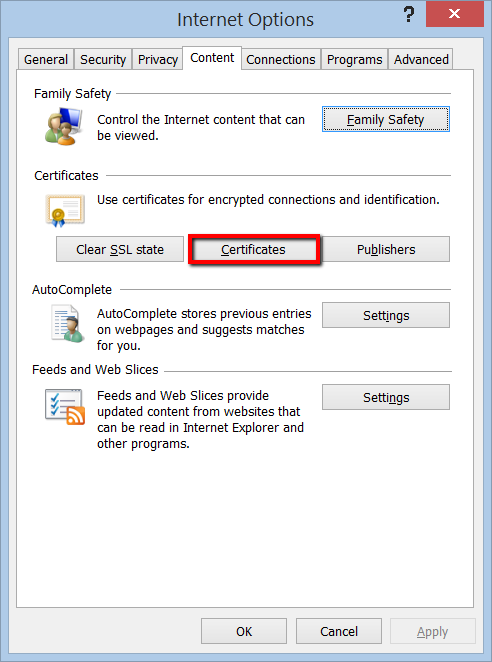
In the Certificates window, on the Personal tab, click Import.
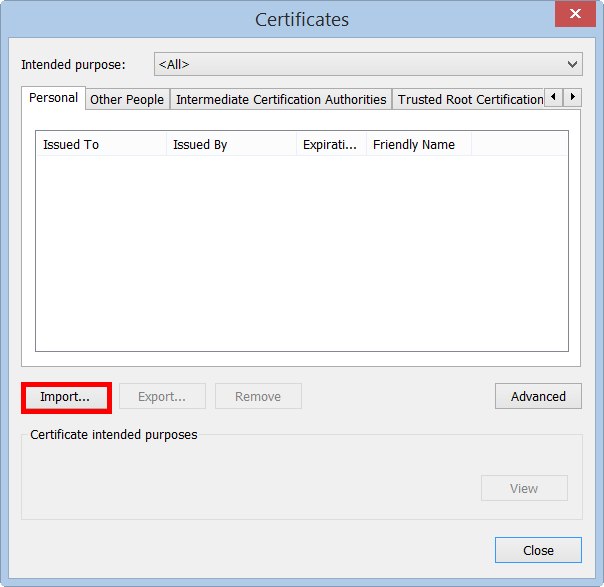
In the Certificate Import Wizard, on the Welcome page, click Next.
On the File to Import page, click Browse.
In the File Explorer Open window, in the file type drop-down list, select Personal Information Exchange (*.pfx;*.p12).
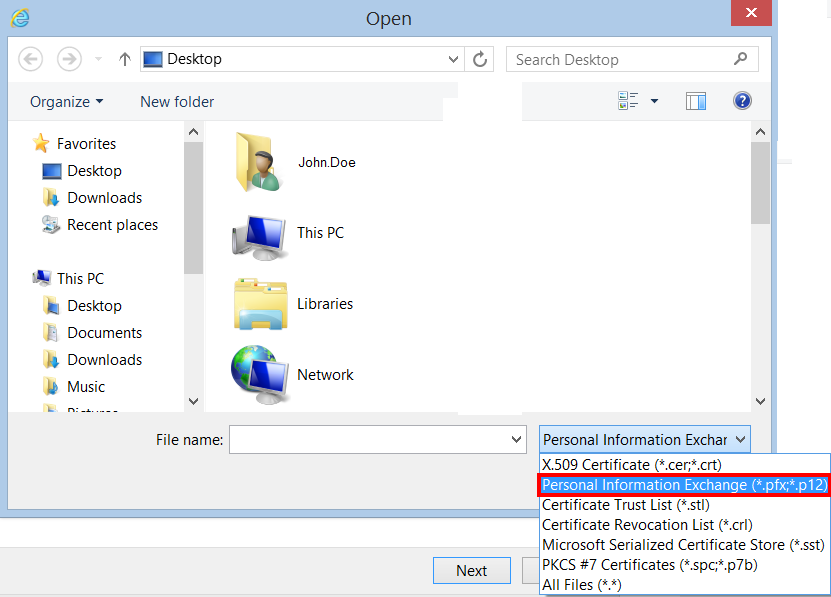
Locate and select your Client Certificate .pfx or .p12 file, and then click Open.
On the File to Import page, click Next.
On the Private key protection page, check Mark this key as exportable and Include all extended properties.
Mark this key as an exportable option enables you to export your Client Certificate with private key should you need to in the future.
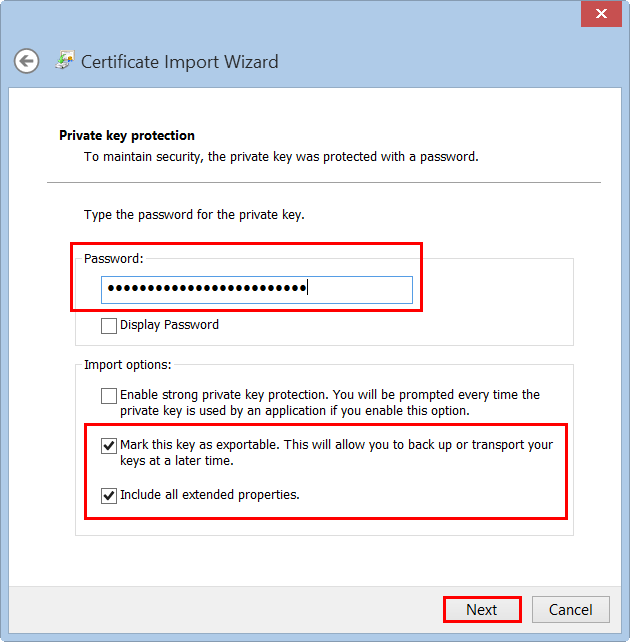
In the Password box, type the password that you created when you exported your Client Certificate with private key, and click Next.
On the Certificate Store page, click Automatically select the certificate store based on the type of the certificate, and click Next.
We recommend that you use this option so that intermediate and root certificates in the .pfx or .p12 file are placed in the appropriate Certificate Store.
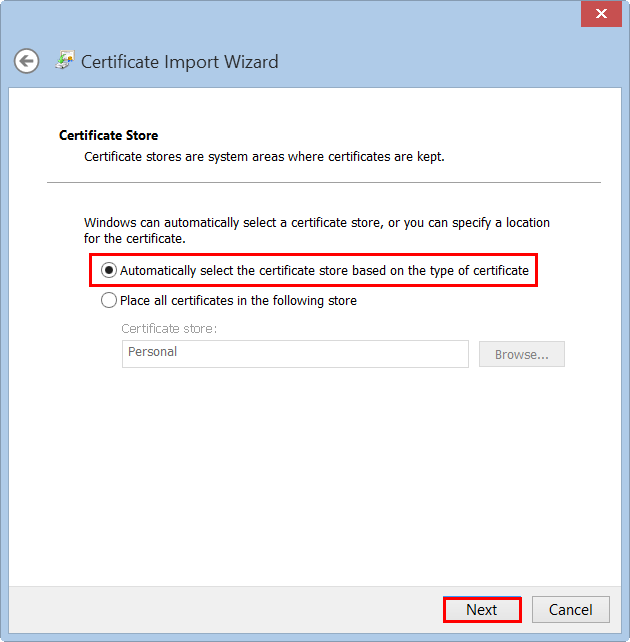
On the Completing the Certificate Import Wizard page, review the settings and click Finish.
When you receive the “The import was successful” message, click OK.
Your Client Certificate with private key is now imported into the Windows Certificate store, and you can use Internet Explorer and Chrome to log into your DigiCert account.
Chrome | Importing Your Client Certificate
In Chrome, go to Settings.
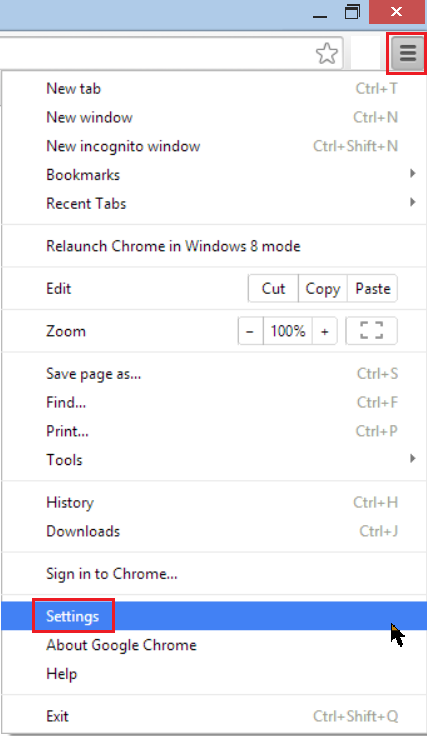
On the Settings page, below Default browser, click Show advanced settings.
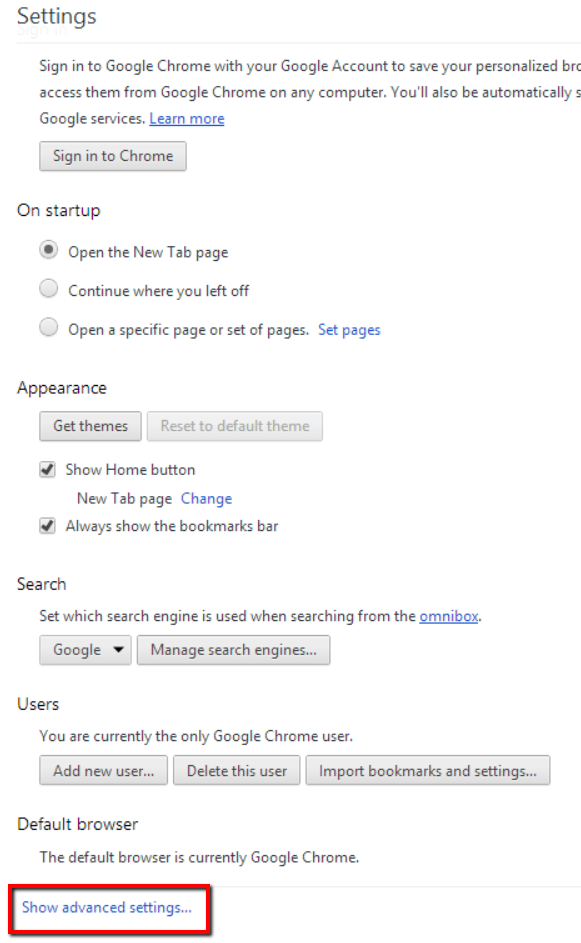
Under HTTPS/SSL, click Manage certificates.
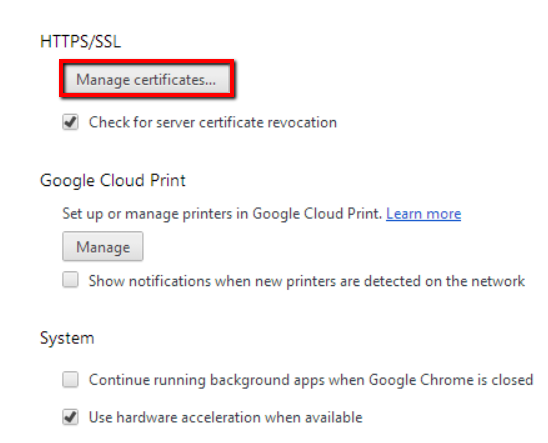
In the Certificates window, on the Personal tab, click Import.
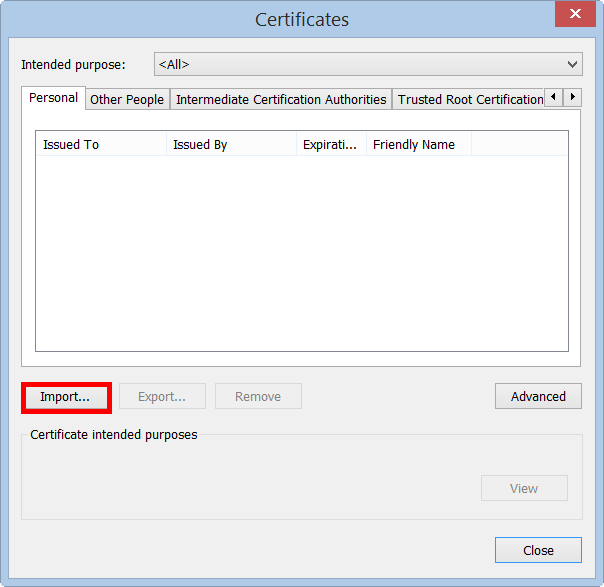
In the Certificate Import Wizard, on the Welcome page, click Next.
On the File to Import page, click Browse.
In the File Explorer Open window, in the file type drop-down list, select Personal Information Exchange (*.pfx;*.p12).
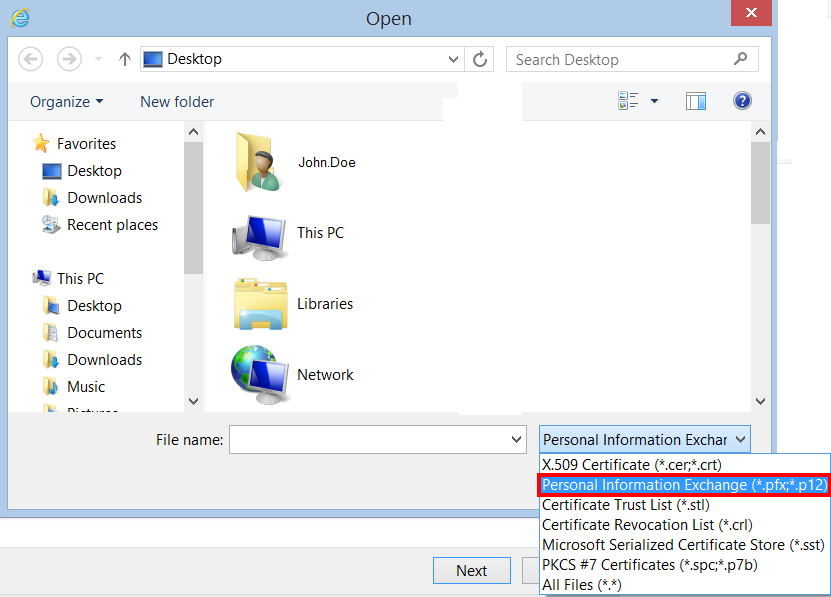
Locate and select your Client Certificate .pfx or .p12 file, and then click Open.
On the File to Import page, click Next.
On the Private key protection page, check Mark this key as exportable and Include all extended properties.
Mark this key as an exportable option enables you to export your Client Certificate with private key should you need to in the future.
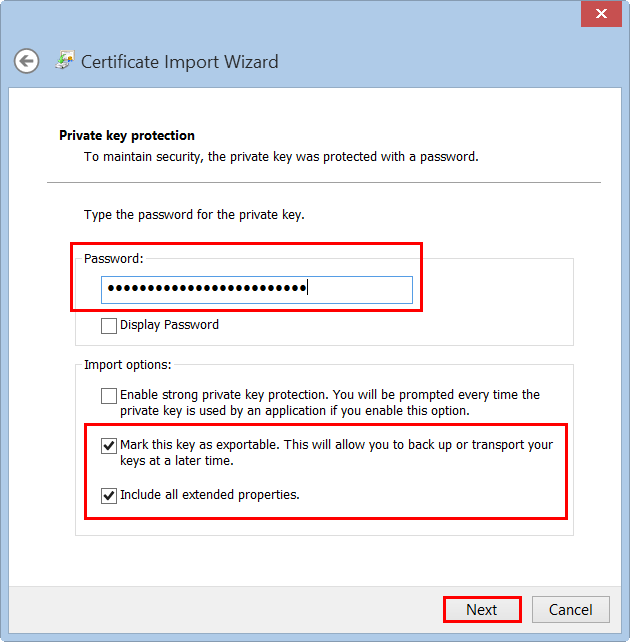
In the Password box, type the password that you created when you exported your Client Certificate with private key, and click Next.
On the Certificate Store page, click Automatically select the certificate store based on the type of the certificate, and click Next.
We recommend that you use this option so that intermediate and root certificates in the .pfx or .p12 file are placed in the appropriate Certificate Store.
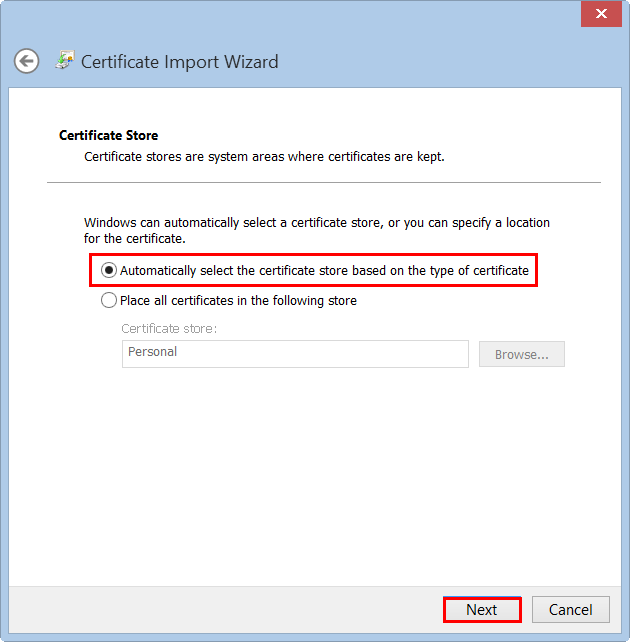
On the Completing the Certificate Import Wizard page, review the settings and click Finish.
When you receive the “The import was successful” message, click OK.
Your Client Certificate with private key is now imported into the Windows Certificate store, and you can use Chrome and Internet Explorer to log into your DigiCert account.
Firefox | Importing Your Client Certificate
In Firefox, go to Options.
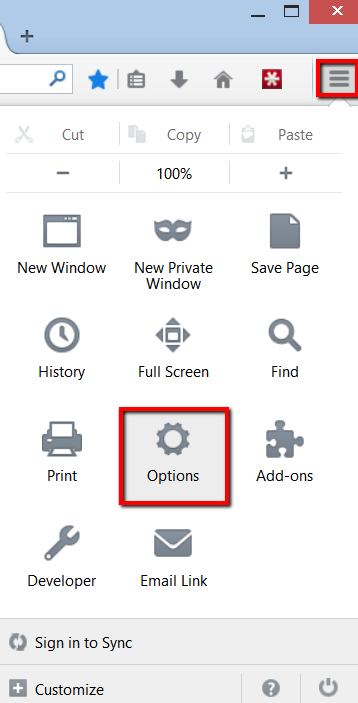
In the Options window, click Advanced, next, click the Certificates tab, and, click View Certificates.
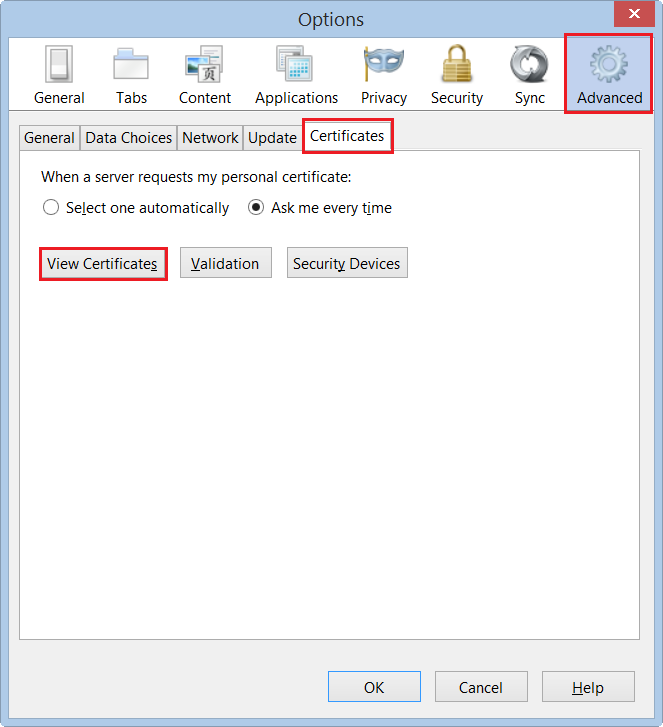
In the Certificate Manager window, on the Your Certificates tab, click Import.
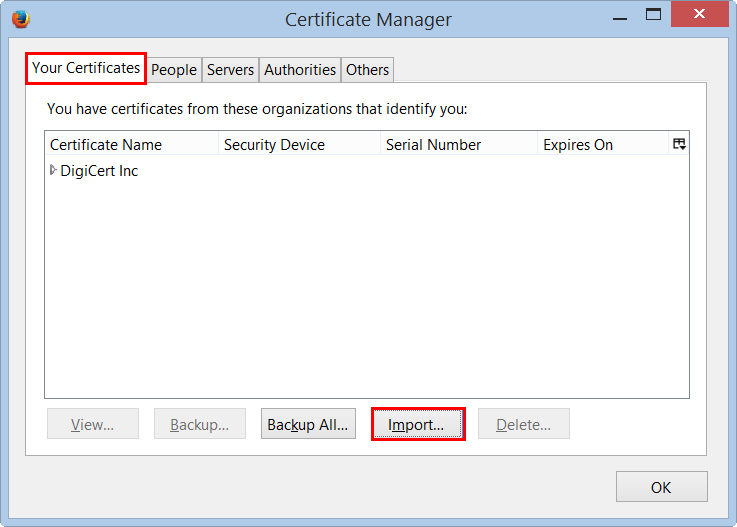
In the Certificate File to Import window, in the file type drop-down list, select PKCS12 Files (*.pfx;*.p12).
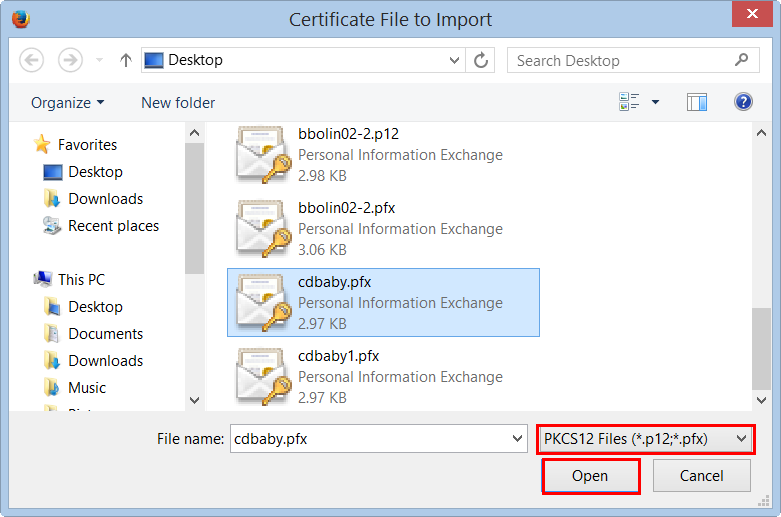
Then, navigate to your Client Certificate .pfx or .p12 file, and then click Open.
In the Password Entry Dialog window, in the Password box, type the password that you created when you exported your Client Certificate with private key, and click OK.
When you receive the “Successfully restored your security certificate(s) and private key(s)” message, click OK.
Your Client Certificate with private key is now imported into the Firefox Certificate Store, and you can use Firefox to log into your DigiCert account.

