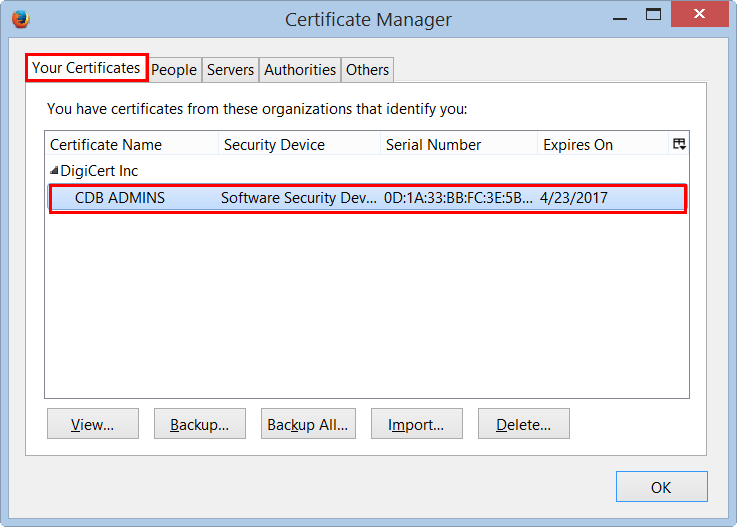Knowledge Base
Windows | Verifying that Your Client Certificate Is Installed
After you generate your Client Certificate, we recommend that you open up the browser(s) that you intend to use to log into the DigiCert account and verify that the certificate is installed in the appropriate Certificate Store.
If you have not yet generated your Client Certificate, see Generating Your Client Certificate.
If you discover that your Client Certificate is not installed, see
(Windows) Backing Up (Exporting) Your Client Certificate or
(Windows) Importing Your Client Certificate into a Certificate Store
How to Verify that Your Client Certificate Is Installed
Internet Explorer
Chrome
Firefox
Internet Explorer | Verifying that Your Client Certificate Is Installed
In Internet Explorer, go to Internet Options.
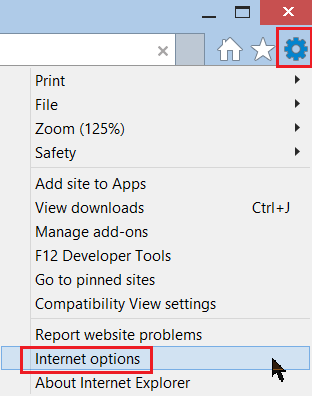
In the Internet Options window, on the Content tab, click Certificates.
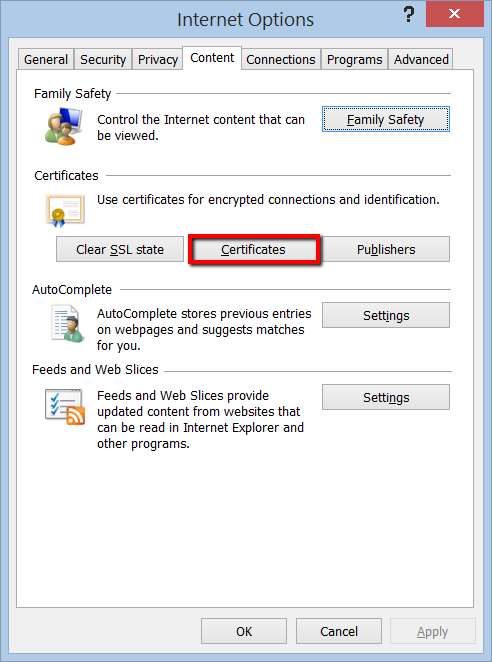
In the Certificates window, on the Personal tab, you should see your Client Certificate.
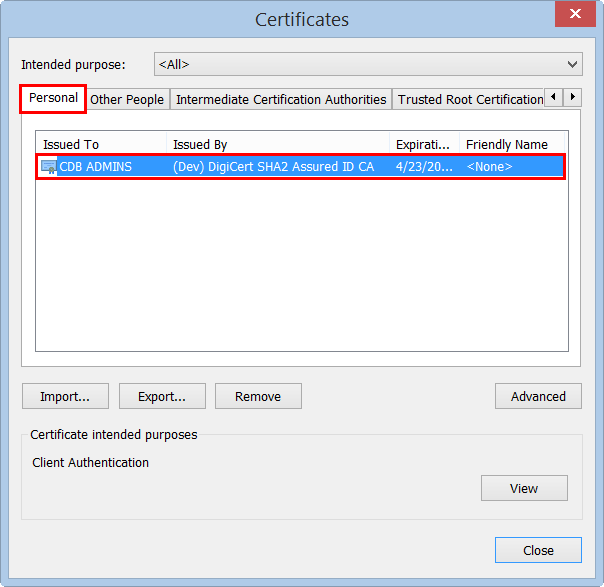
If the certificate is in the Windows Certificate Store, you should be able to use Internet Explorer or Chrome to log into your DigiCert account.
Chrome | Verifying that Your Client Certificate Is Installed
In Chrome, go to Settings.
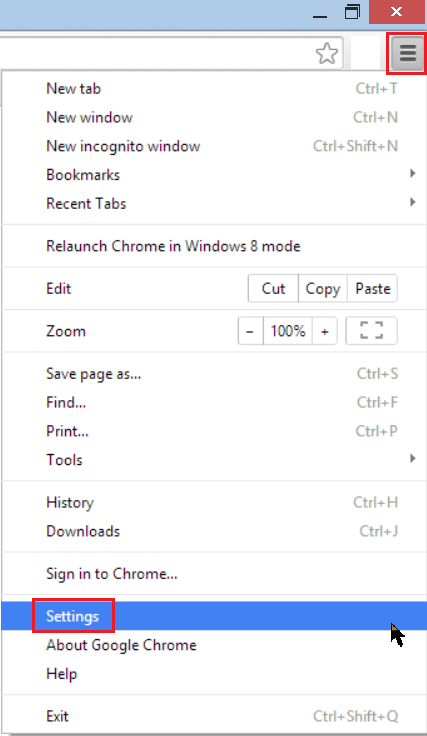
On the Settings page, below Default browser, click Show advanced settings.
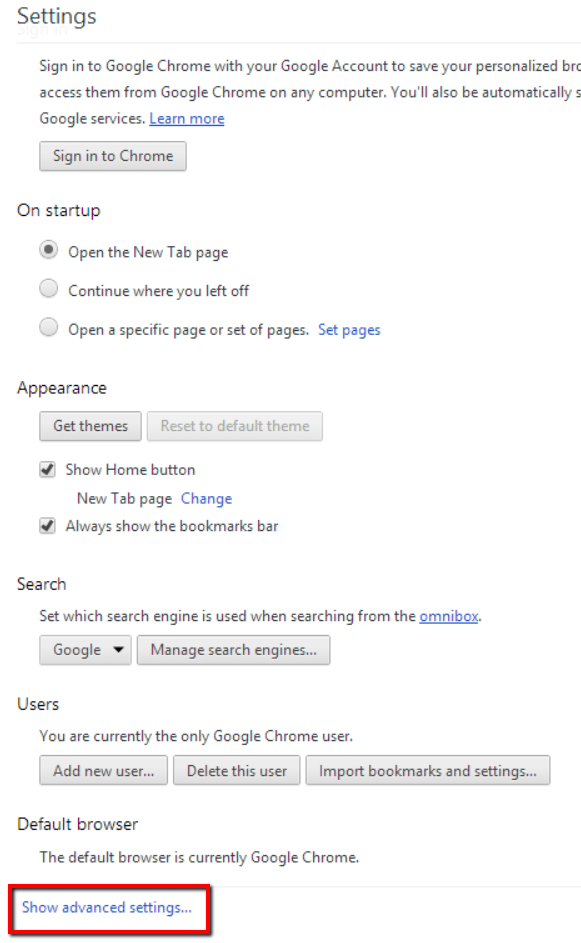
Under HTTPS/SSL, click Manage certificates.
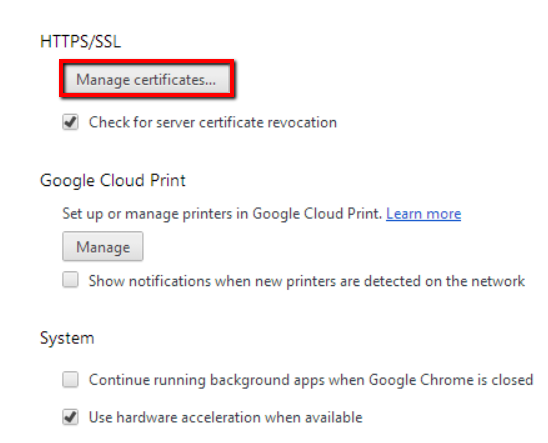
In the Certificates window, on the Personal tab, you should see your Client Certificate.
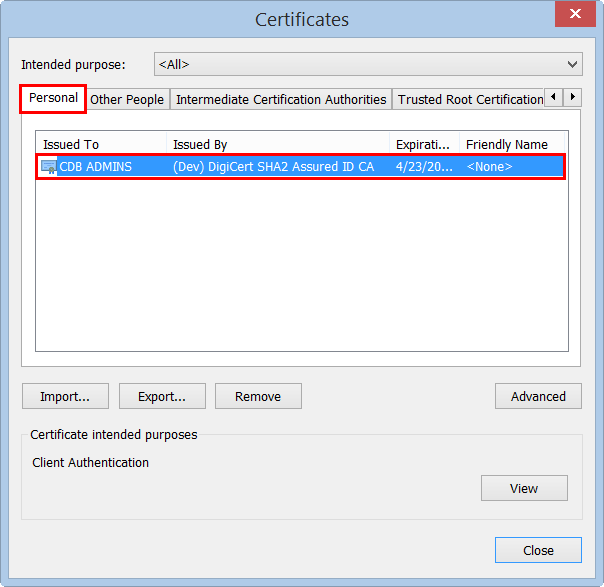
If the certificate is in the Windows Certificate Store, you should be able to use Chrome or Internet Explorer to log into your DigiCert account.
Firefox | Verifying that Your Client Certificate Is Installed
In Firefox, go to Options.
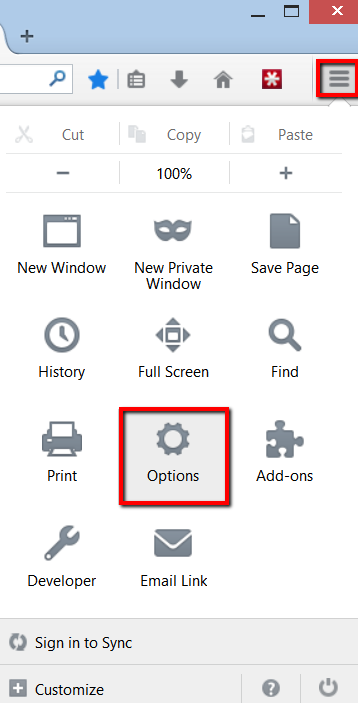
In the Options window, click Advanced, next, click the Certificates tab, and click View Certificates.
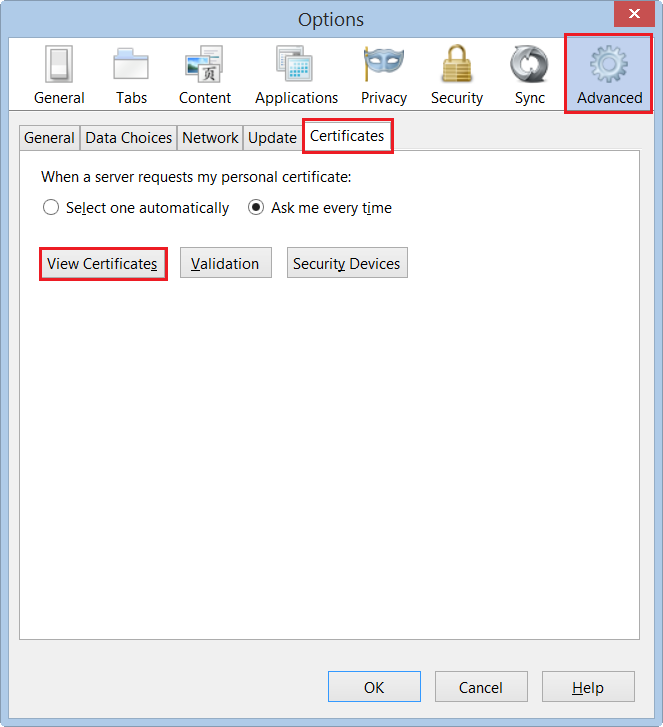
In the Certificate Manager window, on the Your Certificates tab, you should see your Client Certificate if your certificate was installed in the Firefox Certificate Store.