
Knowledge Base
Managed PKI 8.x | Error: Unable to install your certificate
Scenario
The following error occurs when attempting to retrieve your certificate with a usb token:
Product name: eToken PRO Java 72K OS755
OS version: eToken Java applet 1.1.25
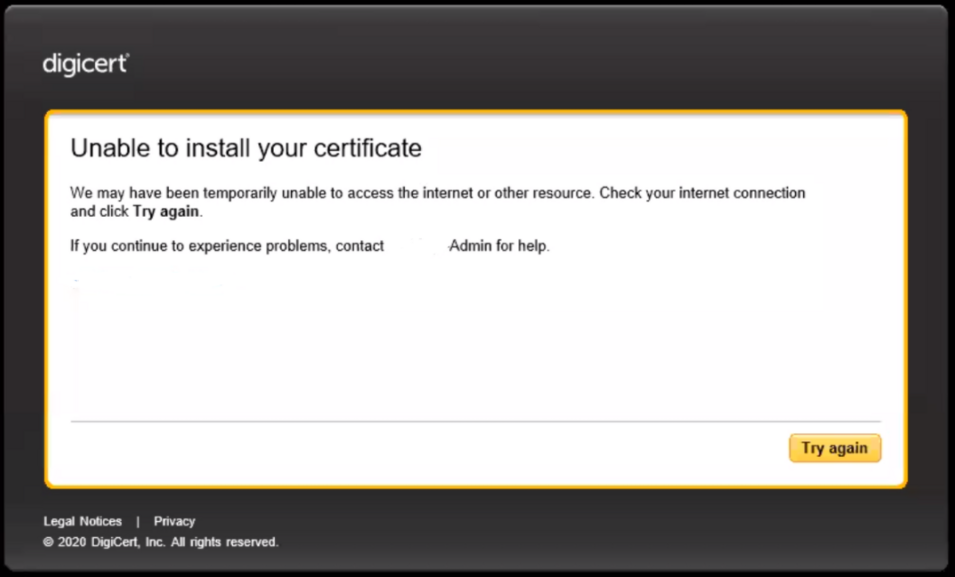
Another error can be found in the debug logs:
ERRO <card.Aladdin> We don't support devices which are already formatted and not stock 72k tokens or cards.
Cause
When pluggin in the token for the first time the SafeNet Authentication Client (SAC) will prompt users to enter a password. Doing this will prevent the token from working with DigiCert PKI Client. DigiCert requires the token to be clear of any passwords in order for the installation to be successful.
If you are using a usb token and it was initialized using the SafeNet Authentication Client (SAC) then you will encounter this issue, see the solution below for a workaround.
Solution
Here are two solutions to this issue:
- If you have spare tokens to use, plug it in, a prompt from SafeNet will appear requesting you to set a password - be sure to ignore this prompt, if possible close the window off (a password will be set later during the certificate installation).
Proceed to the certificate pick-up page, during the installation of the certificate you will be prompted to create a PIN, as seen below:

- If you have a token that was was set with a password using the SafeNet Authentication Client (SAC) then please proceed with the below instructions:
- Download the eTInit.zip (attached below)
- Extract the contents (should have two files eTInit.msi and policy.xml)
- Install the eTInit.msi file
- Located in the start menu, load the eTInit tool (SAC drivers are required to be installed for this tool to work)
- Select the Token Serial
- Click Parameters button
- Under Configuration File, click Load and locate the policy.xml file
- ** DO NOT CHANGE ANY OTHER SETTINGS, doing so will put you at risk of destroying your token **
- Click OK
- Click Initialize button
- Click OK
If you have any questions on the above steps please contact DigiCert Technical Support.

