
Knowledge Base
Disabling Browser Support for the SSL 3.0 Protocol
Disabling browser support for SSL 3.0 is not required but can be a proactive way to combat the “POODLE” vulnerability. Therefore, DigiCert is not responsible for any complications or problems if you decide to use any of these instructions to disable the SSL v3 protocol support in your browser(s).
Note that disabling browser support for the SSL 3.0 protocol may stop you from connecting to sites that don’t support the TLS protocols.
How to Disable Browser Support for the SSL 3.0 Protocol
Depending on how your browser is configured, you may want to disable SSL v3 and enable TLS 1.0, TLS 1.1, and TLS 1.2 (if these protocols are not enabled by default). Note that older versions of Internet Explorer may not have the TLS 1.1 and 1.2 protocols.
Internet Explorer
Internet Explorer: How to Disable the SSL v3 Protocol
Mozilla Firefox
Mozilla Firefox: How to Disable the SSL v3 Protocol
Google Chrome
Google Chrome: How to Disable the SSL v3 Protocol
Microsoft Edge
Microsoft Edge: How to Disable the SSL v3 Protocol
Internet Explorer: How to Disable the SSL 3.0 Protocol
Microsoft has disabled the SSL 3.0 protocol by default starting from version 11. If you are still using an older version, you may refer to these instructions to disable the SSL 3.0 protocol.
These instructions and screenshots are for Internet Explorer (IE) version 10, they will work for other versions of IE.
- Open Internet Explorer.
- In IE, click the Tools symbol (gear icon) and click Internet Options.
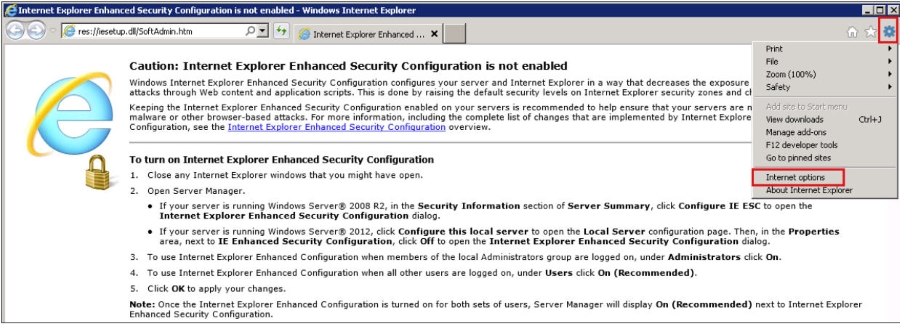
- In the Internet Options window, click on Advanced and scroll down to the Security section.
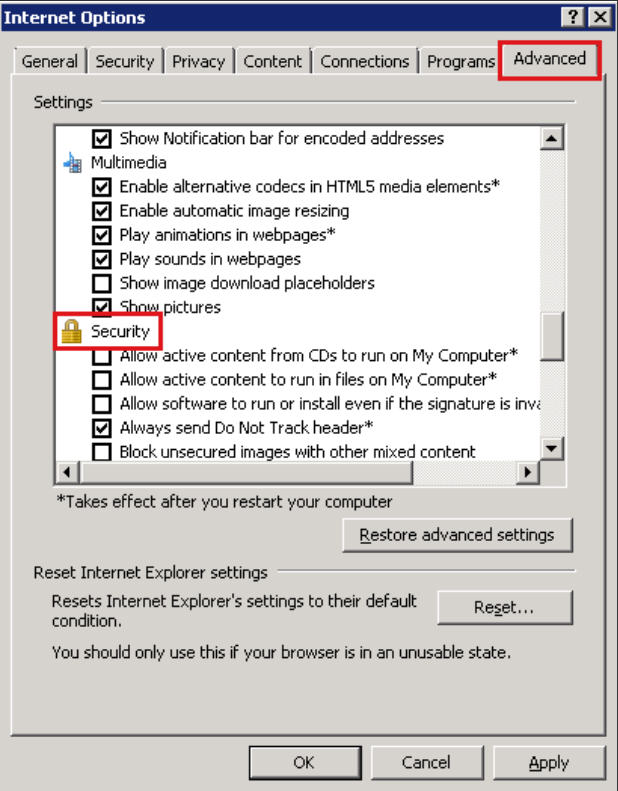
- In the Security section, locate the Use SSL and Use TLS options and uncheck Use SSL 3.0 and Use SSL 2.0.
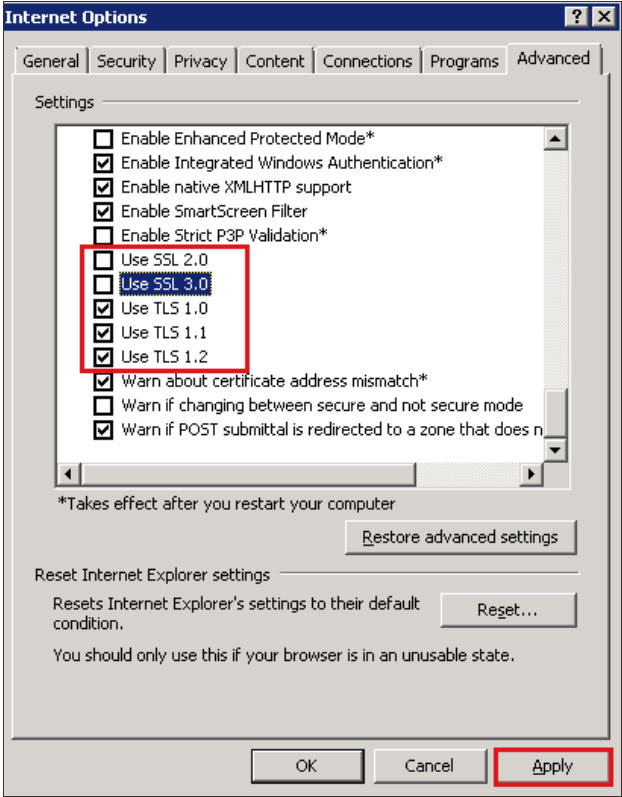
- If they are not already selected, check Use TLS 1.0, Use TLS 1.1, and Use TLS 1.2.
Note: If not all the TLS options are available, just check the ones that are. For example, in IE6, the Use TLS 1.0 may be the only available TLS option.
- Next, click Apply and click OK.
You have successfully disabled the SSL 3.0 protocol in your IE browser.
Mozilla Firefox: How to Disable the SSL 3.0 Protocol
Firefox has disabled the SSL 3.0 protocol by default starting from version 34. If you are still using an older version, you may refer to these instructions to disable the SSL 3.0 protocol.
These instructions and screenshots are for Mozilla Firefox version 31, they will work for other versions of Firefox.
- Open Firefox.
- In the URL Bar, enter about:config and click Go (The arrow symbol at the end of the URL bar).
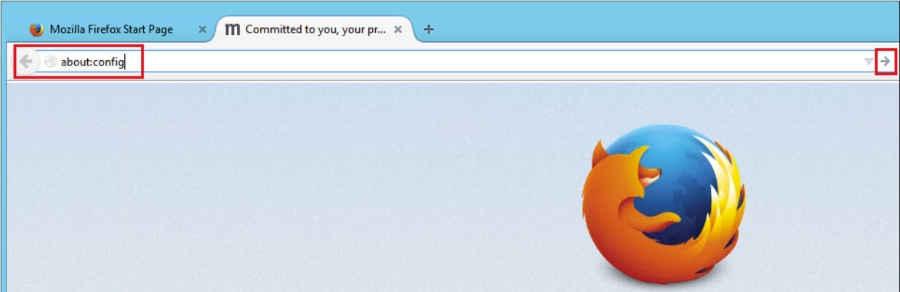
- When you receive the “This might void your warranty” message, click I’ll be careful, I promise!
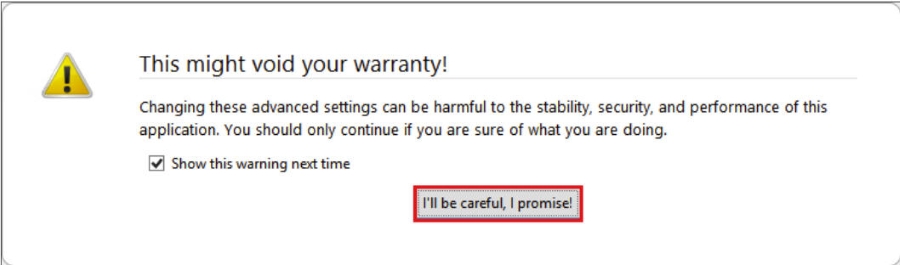
- On the about:config page, enter tls in the search box. Once the list populates, double-click on security.tls.version.min.
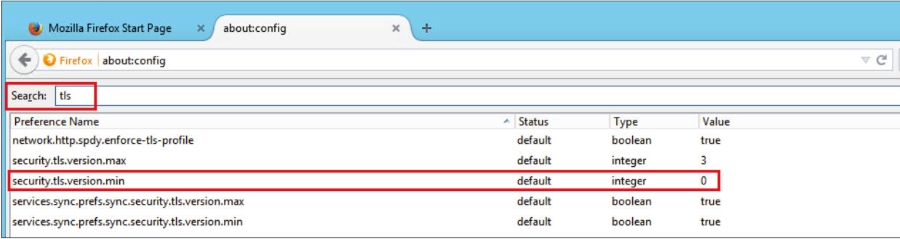
- The Enter integer value window will pop up. In the security.tls.version.min box type 1 to make TLS 1.0 the minimum required protocol version. Click OK.
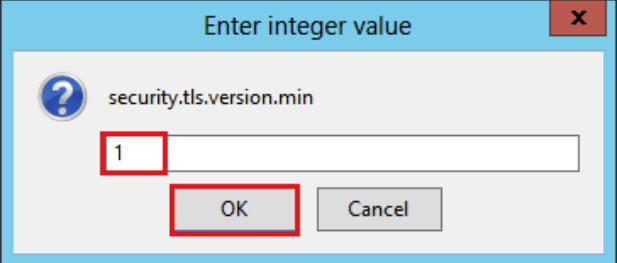
- You have successfully disabled the SSL 3.0 protocol in your Firefox browser.
Google Chrome: How to Disable the SSL 3.0 Protocol
Google has disabled the SSL 3.0 protocol by default starting from version 39. If you are still using an older version, you may refer to these instructions to disable the SSL 3.0 protocol.
These instructions and screenshots are for Google Chrome version 38, they will work for other versions of Chrome.
- Locate the Google Chrome shortcut.
If you don't have a Google Chrome shortcut, follow the steps below to create one:
i. Open the folder where the Google Chrome application is located.
For example: C:\ProgramData\Microsoft\Windows\Start Menu\Programs\Google Chrome
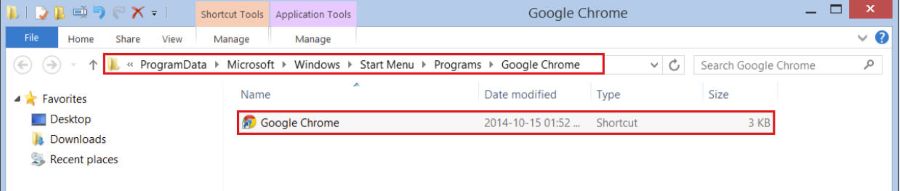
ii. Right-click on the Google Chrome application and click Create shortcut.
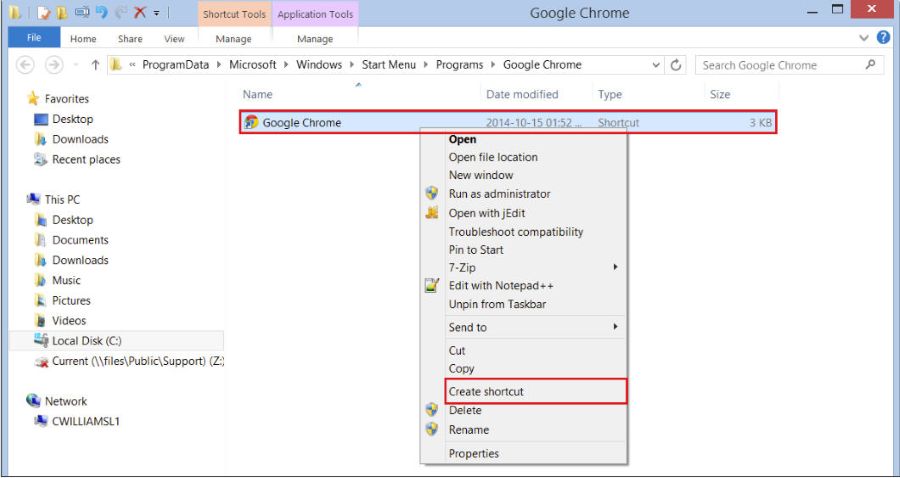
iii. In the Shortcut window, click Yes to create a shortcut on your desktop.
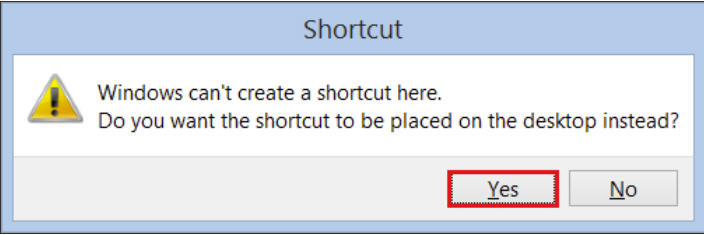
- Right-click on the Google Chrome shortcut and click Properties.
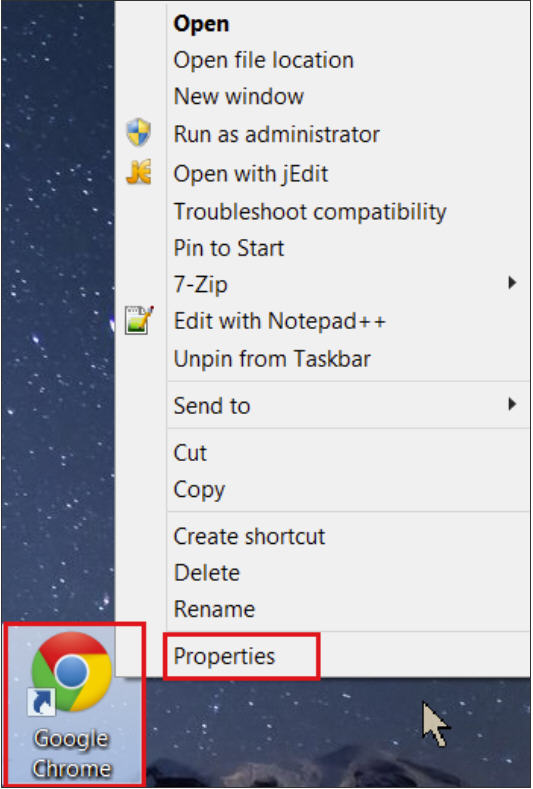
- In the Google Chrome Properties, click on the Shortcut tab. In the Target field, add --ssl-version-min=tlsl
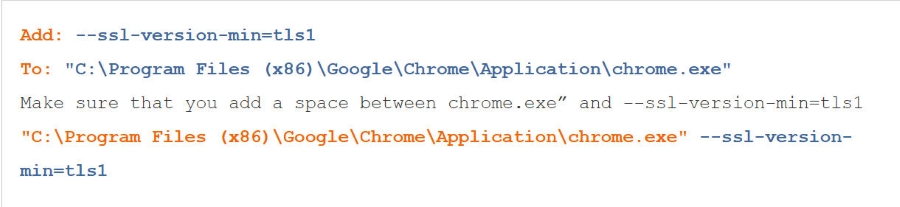
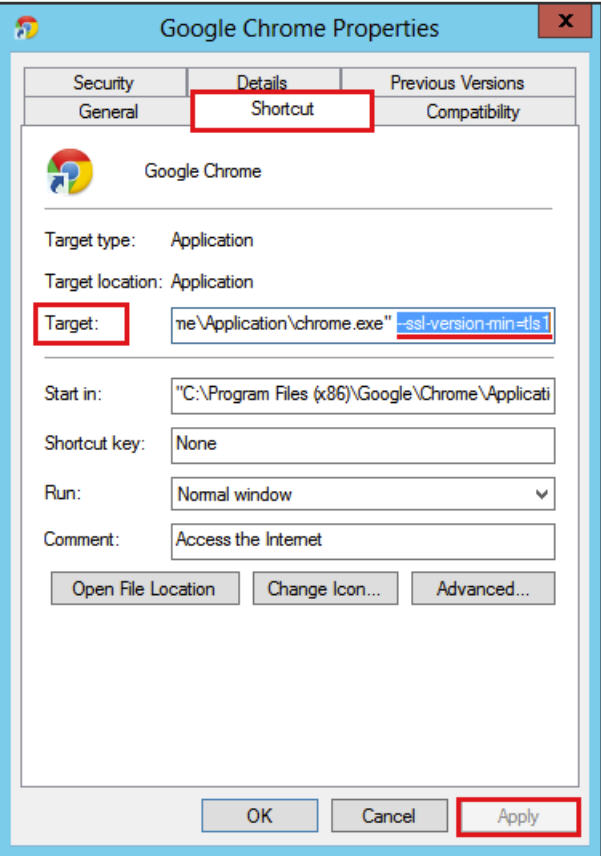
- Once added, click Apply and then click OK.
- You have successfully disabled the SSL 3.0 protocol in your Chrome browser.
Note: After making this update, you will be required to open Google Chrome using this shortcut.
Whenever you use this shortcut to open Google Chrome, this instance of the Google Chrome browser will not support the SSL 3.0 protocol.
Microsoft Edge: How to Disable the SSL 3.0 Protocol
Microsoft Edge disabled SSL 3.0 by default starting with Microsoft Edge version 112 for all devices. If you are still using an older version, you may refer to these instructions to disable the SSL 3.0 protocol.
- Press the Windows key + R to open the Run dialog box.
- Type inetcpl.cpl and press Enter to open Internet Properties
- In the Internet Options window, click on Advanced and scroll down to the Security section.
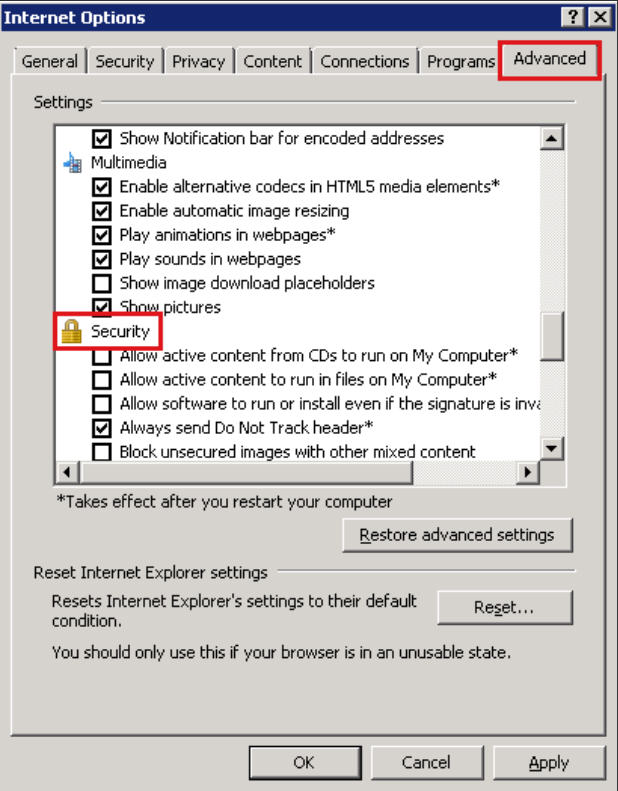
- In the Security section, locate the Use SSL and Use TLS options and uncheck Use SSL 3.0 and Use SSL 2.0.
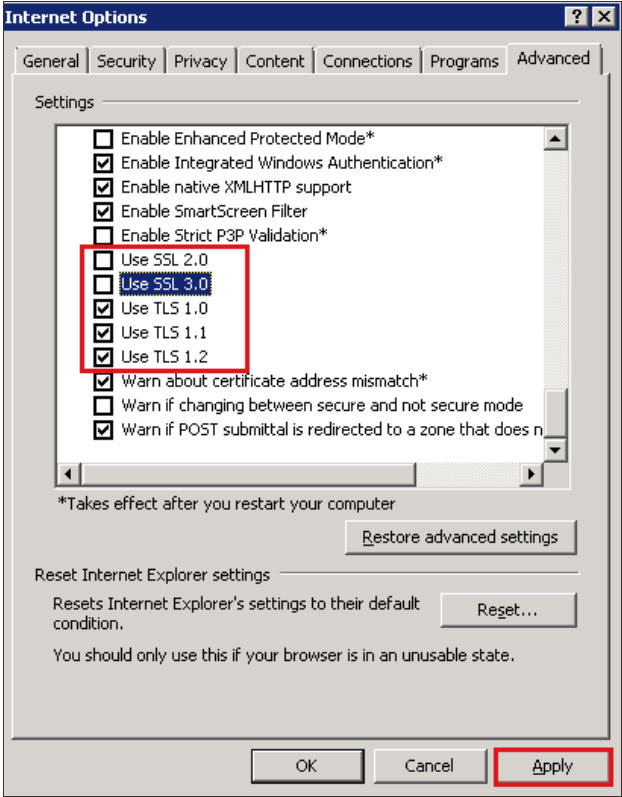
- If they are not already selected, check Use TLS 1.0, Use TLS 1.1, and Use TLS 1.2.
Note: If not all the TLS options are available, just check the ones that are. For example, in IE6, the Use TLS 1.0 may be the only available TLS option.
- Next, click Apply and click OK.
You have successfully disabled the SSL 3.0 protocol in your IE browser.

