
Knowledge Base
Microsoft IIS 7 | Configure Your Server to Use the SSL Certificate
IIS 7 | Use the SSL Certificate to Secure a Website
After importing the SSL Certificate to your IIS 7 server, you must configure IIS to use the newly imported certificate to secure your website. For IIS 7, each SSL Certificate is bound to a specific IP address and port. To configure the site binding for an SSL Certificate, follow the instructions below.
If you have not yet imported the SSL Certificate, see SSL Certificate Importing Instructions: DigiCert® Certificate Utility for Windows.
IIS 7 | Configure Your Server to Use the SSL Certificate
Open Internet Information Services (IIS) Manager.
On the Start menu, click Administrative Tools > Internet Information Services (IIS) Manager.
In Internet Information Services (IIS) Manager, under Connections, expand your server’s name and develop Sites.
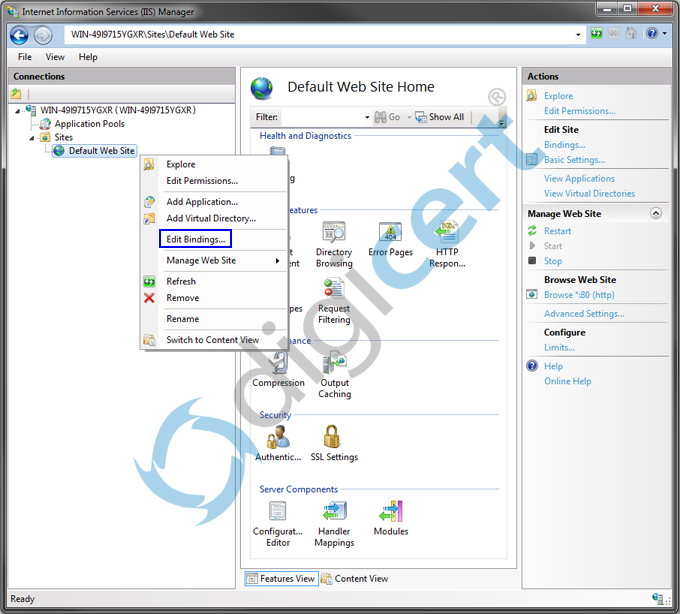
Right-click on the website to which you want to install the SSL Certificate and click Edit Bindings.
In the Site Bindings window, click Add.
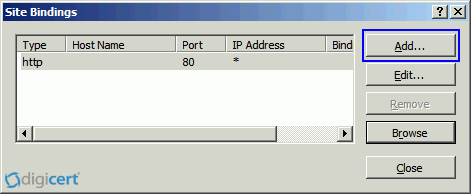
In the Add Site Binding window, do the following:
Type: In the drop-down list, select https. IP address: In the drop-down list, select All unassigned. If your server has multiple IP addresses, select the one that applies. Port: Enter 443, unless you are using a non-standard port for SSL traffic. SSL certificate: In the drop-down list, select the friendly name of the certificate that you just imported with the DigiCert® Certificate Utility for Windows. 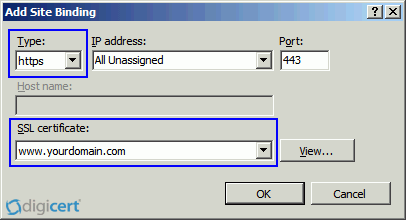
Your SSL Certificate should now be installed on your IIS 7 website.
Test Your Installation
To test your certificate installation, use our DigiCert® SSL Installation Diagnostics Tool and enter the DNS name of the site (i.e., www.yourdomain.com, or mail.yourdomain.com) that you are securing.
Troubleshooting
If you run into certificate errors, try repairing your certificate trust errors using DigiCert® Certificate Utility for Windows. If this does not fix the errors, contact support.

