
Knowledge Base
Mac OS X Mavericks | Create CSR
If you already have your SSL Certificate and just need to install it, see Mac OS X Mavericks Server: SSL Certificate Installation.
Mac OS X Mavericks | CSR Creation Using the Server App
To get a valid SSL Certificate, you must first generate a CSR (certificate signing request). Then, you will use the contents of the CSR to order your SSL Certificate. Once you receive your SSL Certificate, you can then install it.
For Lion Server (10.7), please see CSR Creation from the Server App.
For Snow Leopard Server (10.6), please see Mac Server 10.6 Snow Leopard CSR Creation.
Mac OS X Mavericks Server (10.9) | How to Generate a CSR Using the Server App
Open the Server App.
In the Finder window, under Favorites, click Applications and then double-click Server.
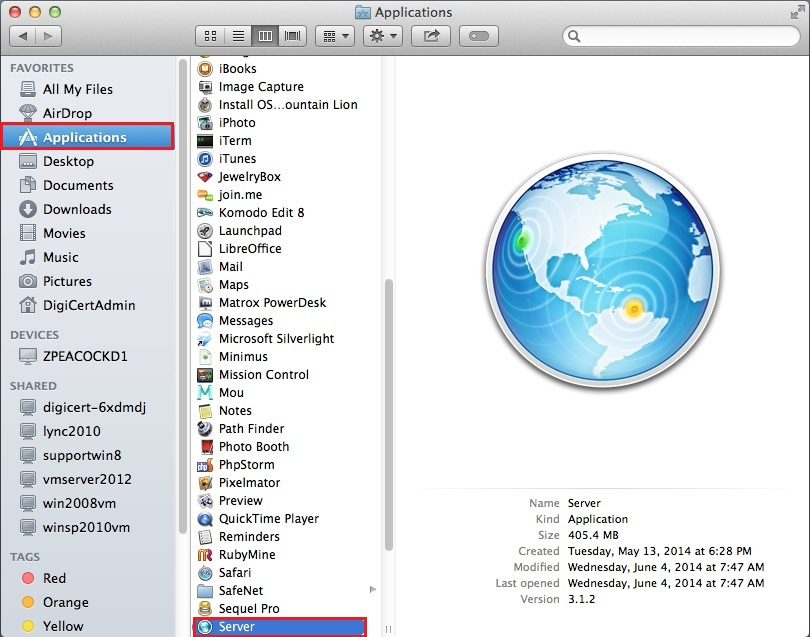
In the Server window, do one of the following options to select the server on which you want to create your CSR.
Note: You should select the server on which you are going to eventually install this SSL Certificate.
To create the CSR on this server:
Select This Mac – YourServerName and then click Continue.
Enter your Administrator Name and Administrator Password and click Connect.
To create the CSR on another server:
Select Other Mac and then click Continue.
Enter your Host Name or IP Address, your Administrator Name, and Administrator Password, and then click Connect.
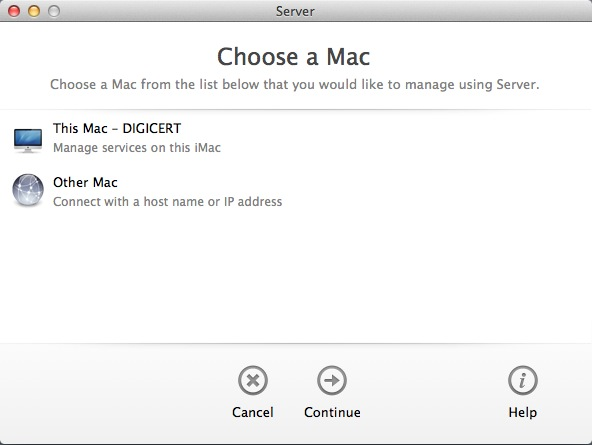
In the Server window, under Server, click Certificates.
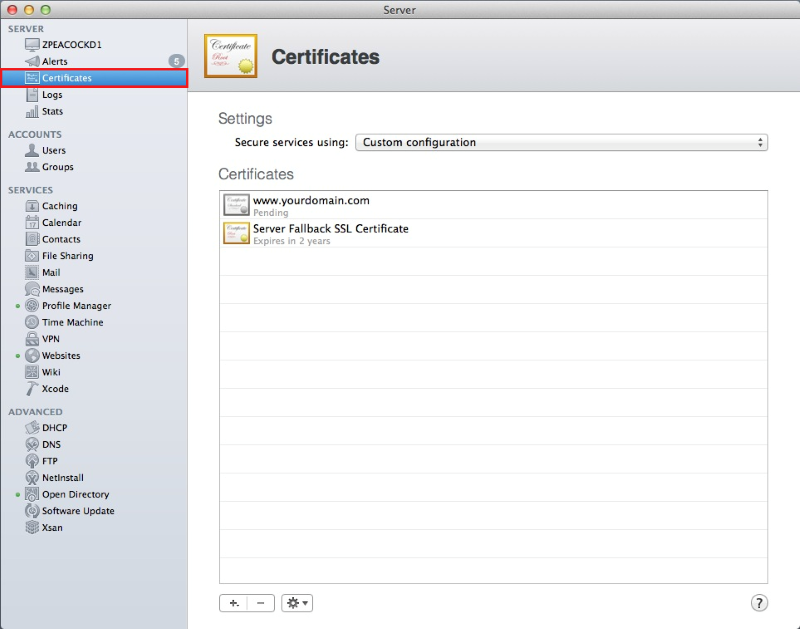
On the Certificates page, click + > Get a Trusted Certificate.
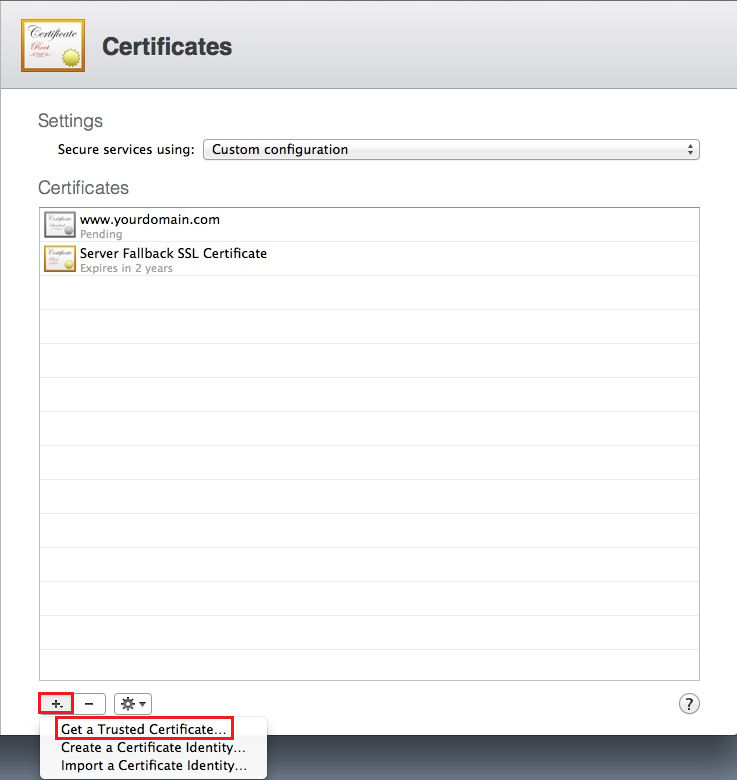
On the Get a Trusted Certificate page, click Next.
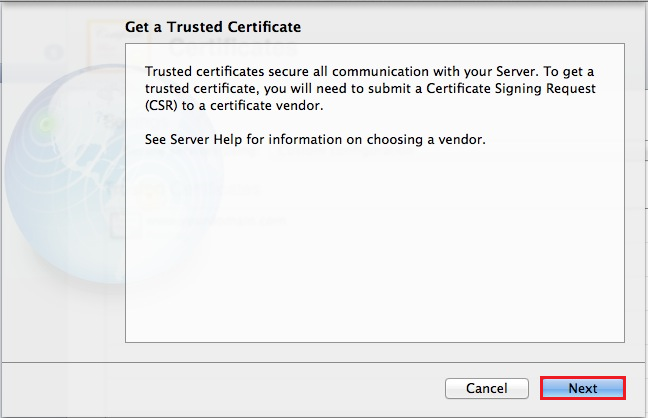
Enter the following information:
Host Name: Enter the name to be used to access the certificate. This name is usually the fully qualified domain name (FQDN). For example, www.yourdomain.com or yourdomain.com Contact Email Address: Enter an email address at which you can be contacted. Company or Organization: Enter the legally registered name of your organization or company. Department: Enter the name of your department within the organization. For example, you can enter IT or Web Security. Town or City: Enter the town or city where your organization or company is located. State or Providence: Enter the state or province where your organization or company is located. Country: In the drop-down list, select the country where your organization or company is located. 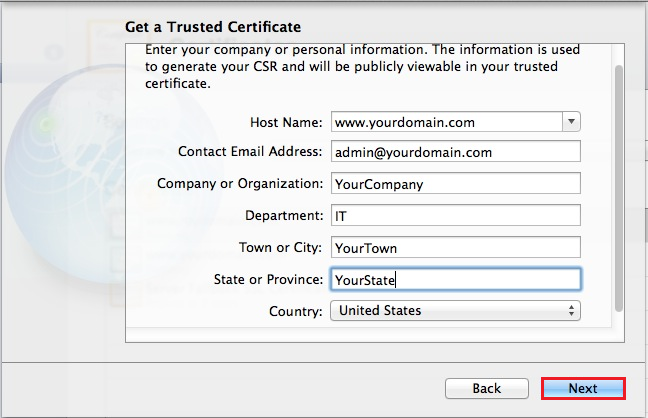
To generate your CSR, click Next.
Click Save and save the CSR, making sure to note the filename and location of the file.
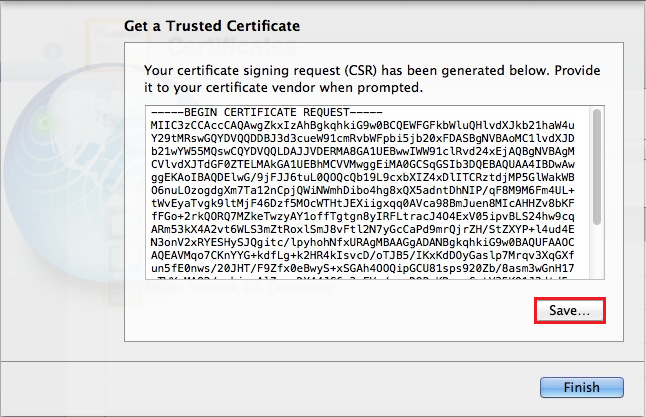
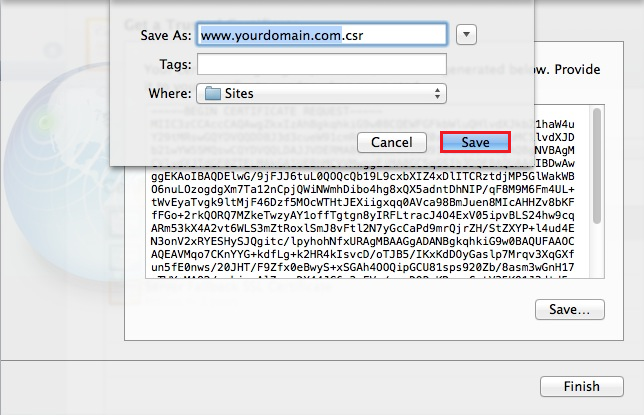
Click Finish.
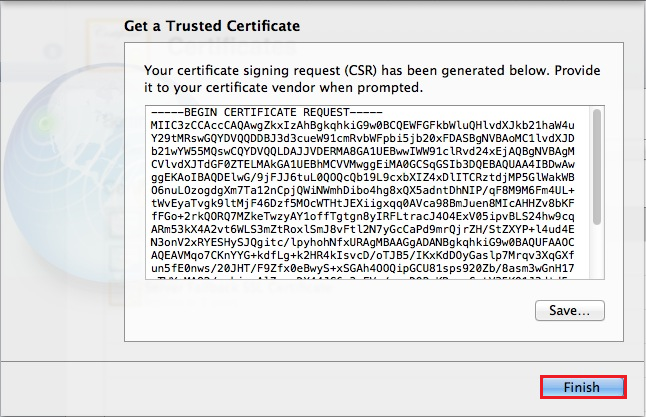
Use a text editor (such as TextEdit) to open the file. Then, copy the text, including the -----BEGIN NEW CERTIFICATE REQUEST----- and -----END NEW CERTIFICATE REQUEST----- tags, and enter it into the DigiCert order form.
Note: During your DigiCert SSL Certificate ordering process, make sure that you select Mac OS X Server when asked to select Server Software. This option ensures that you receive all the required certificates for Mac OS X Mavericks SSL Certificate Installation (Intermediate and SSL Certificates).
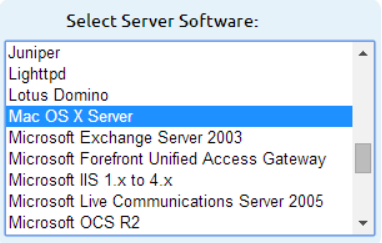
After you receive your SSL Certificate from DigiCert, you can install it.

